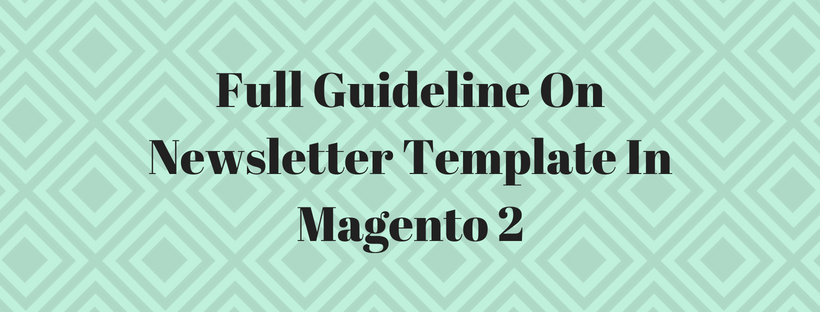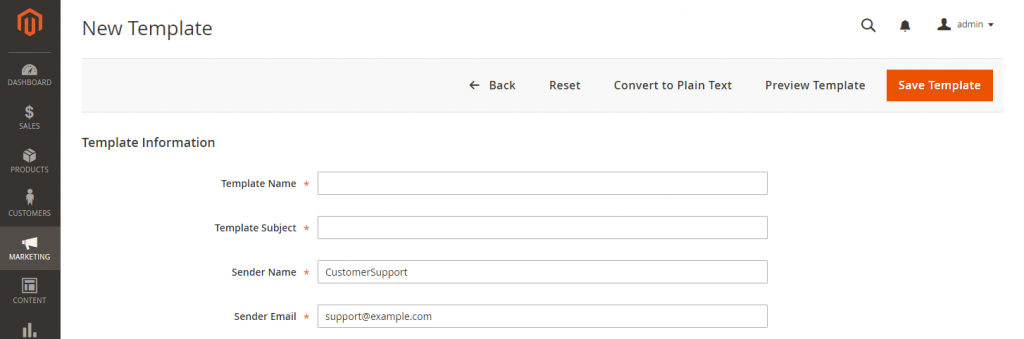For many different purposes, store administrators can create as many newsletter templates as they need. Magento Newsletter templates can be customized using HTML markup or plain text. The difference is plain text newsletters have no images, rich text, or formatted link.
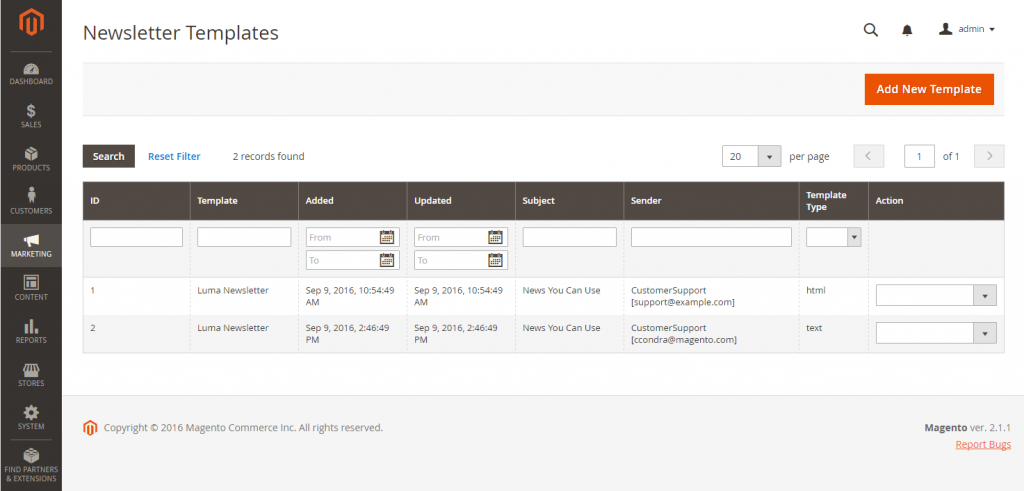
To create a Magento newsletter template:
- On the Admin sidebar, click Marketing. After that under Communications, click Newsletter Template.
- To add a new template, click the Add New Template button. After that, follow these steps:
- In the Template Name input name for internal reference.
- In the Template Subject box, describe the purpose of the newsletter.
- In the Sender Name box, input the name of the person who is to appear as the sender of the newsletter.
- In the Sender Email box, input the email address of the newsletter sender.
- At the Template Content box, click Show / Hide Editor to display the WYSIWYG editor. After that, update the content as needed. To learn more, see: Using the Editor.
The unsubscribe link at the bottom of the template content should not be removed because the law requires the unsubscribe link in some jurisdictions.
- In the Template Styles box, input the CSS declarations needed to format the content.
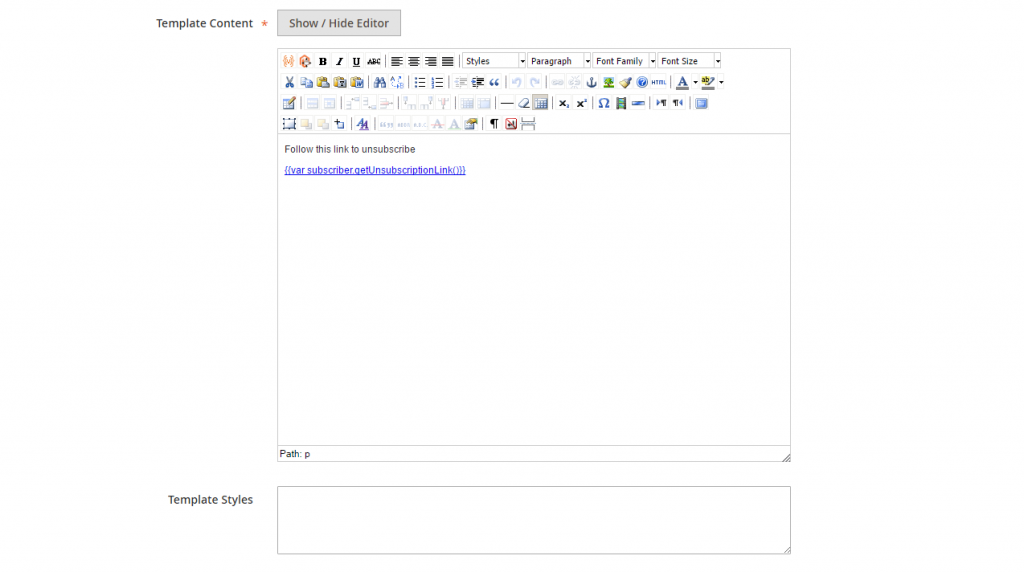
- Click Preview Template to see how it looks. After that, make any changes that are needed.
- When complete, click Save Template.
After you save a template, a Save As button appears the next time you edit the template. It can be used to save variations of the Magento newsletter template without overwriting the original.
This is the method to set-up Magento Newsletter Templates!
To convert the Magento newsletter template to plain text:
- At the top of the page, click Convert to Plain Text. Click OK after confirmed.
- To preview the plain text version of the template, click Preview Template. The preview opens in a new browser tab.
- To save the plain text version, click Save Template.
To restore the HTML:
- At the top of the page, click Return HTML Version.
- To preview the HTML version of the template, click Preview Template. The preview opens in a new browser tab.
- To save the HTML version, click Save Template.
Conclusion
This is Magento Newsletter Template to help you send a weekly, monthly product update, or an annual holiday sale-off product. This is a convenient way to remain in contact with your customers.
If you need any questions, you can comment below.
We’re 24/7 supporting you!
Thank you for reading!