When a shopper selects a specific category from the top navigation like the Mens/Shorts, all products in the category are presented from the first results. The list can be sorted by filterable attributes such as a specific style, climate, color, material, pattern, price or a combination of values. In this article, you will get the overview of Filterable Attributes in Magento 2.
The Overview
Layered navigation is usually located in the left column of search results, category pages or on the home page to help users search for products by category or by attribute easily. Filterable attributes display in an expanding field listing each attribute value. Moreover, the list of products with matching results can be set up to consist of products with, or without, a match.
Attributes used for layered navigation are determined by attribute properties along with the product input type. In addition, layered navigation is accessible only for anchor attributes but can also be inserted in search results pages. Dropdown, Multiple Select or Price must be set for the Catalog Input Type for Store Owner property of each attribute.
Configure Basic Layered Navigation with Filterable Attributes
Step 1:
- Select Stores from Admin Sidebar -> Tap Product under Attributes
- Find the wanted attribute, open in edit mode and do the following:
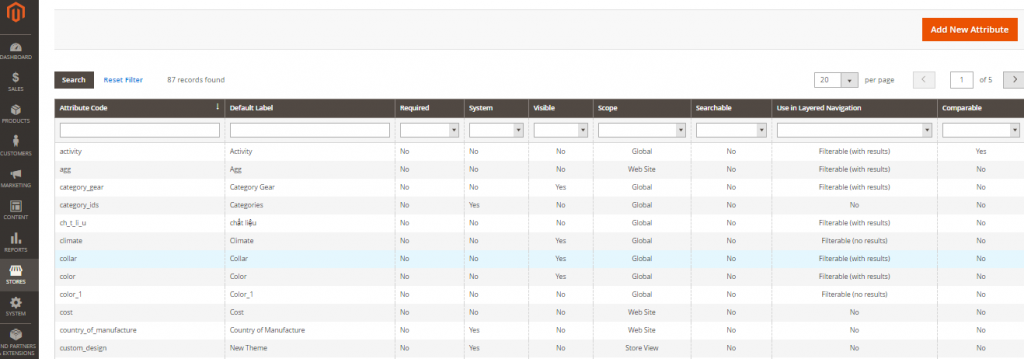
- In the left panel, click on Storefront Properties and apply one of the following to Use In Layered Navigation.
Filterable (with results): Layered navigation contains only those filters for which matching product can be discovered
Filterable (no results): Layered navigation comprises filters for all existing attribute values and their product counts.
- Set Yes for Use In Search Results Layered Navigation
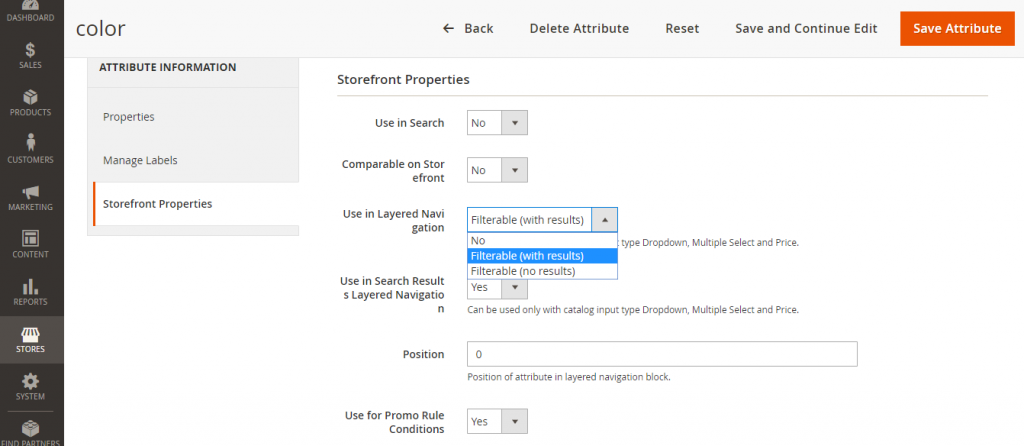
- Do the same steps for each attribute you determine to include in layered navigation
Step 2: Make the Category an Anchor
- Select Products on Admin Sidebar -> Tap Categories under Inventory
- Choose the category that you want to insert layered navigation in the categories tree on the left.
- Widen the Display Settings field then apply Yes to Anchor
- Click on Save
Step 3: Test the Results
Visit your store and navigate to the category from the main menu to check the installation. The choice of filterable attributes arises in the layered navigation of the category page.
Conclusion
We hope that you have had useful information about Filterable Attributes in Magento 2. If you need any help, please feel free to contact us.

