Magento 2 provides users a tool that helps you better manage the coupons created, called Coupon Report. You can use the filter to search for coupons based on a typical store view, in a specific period of time, order status and so on.
To make a report, do the following steps:
- Log in the backend mode. On the Admin sidebar, click Reports.
- Next, select Coupons under Sales section.
- Define the scope for your report by choosing appropriate Store View(s) on the upper-left corner.
- If you want to update the sales statistics for the day, click “here” on the second system note (they are at the top of the workspace).

- Fill in the boxes to filter data for your report:
- Date used: You can set the date as either the day orders are created or the day they’re updated. For the second choice, no refreshment is required as the Order Updated report is created in real time.
- Period: The time in the report can be set as daily, monthly, or annually by choosing day, month, year option respectively.
- Enter a date in M/D/YY format in From and To fields to set the time range for the report.
- Order Status: There are two options here: Any and Specified. Select Any if you want to add orders in any status (but not canceled) to your report. If not, click Specified and choose any orders status you want to add.
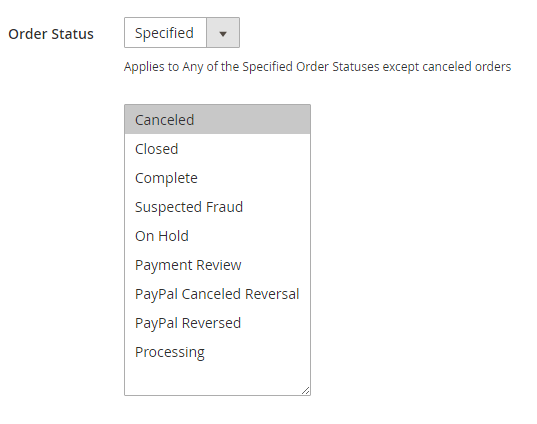
- Set Empty Rows to “No” if you want to remove all unoccupied rows from the report. Set it to “Yes” otherwise.
- Cart Price Rule: To enclose all coupons that are created in all cart price rules, set it to “Any”. If you want to add only some specific coupons, tap “Specified” and set it to your preferences.
- As all criteria are set, press Show Report at the upper-right corner to see the result. It may appear at the bottom of the workspace.

