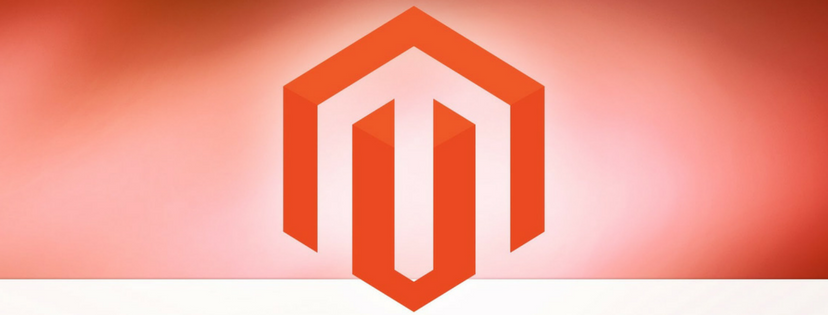Magento pagination is quite familiar and a must to online store owners.
Controlling pagination helps you operate your store effectively. To help store owners who are struggling, this article will give you an overview of pagination controls and how to manage it in Magento 2.
The Overview
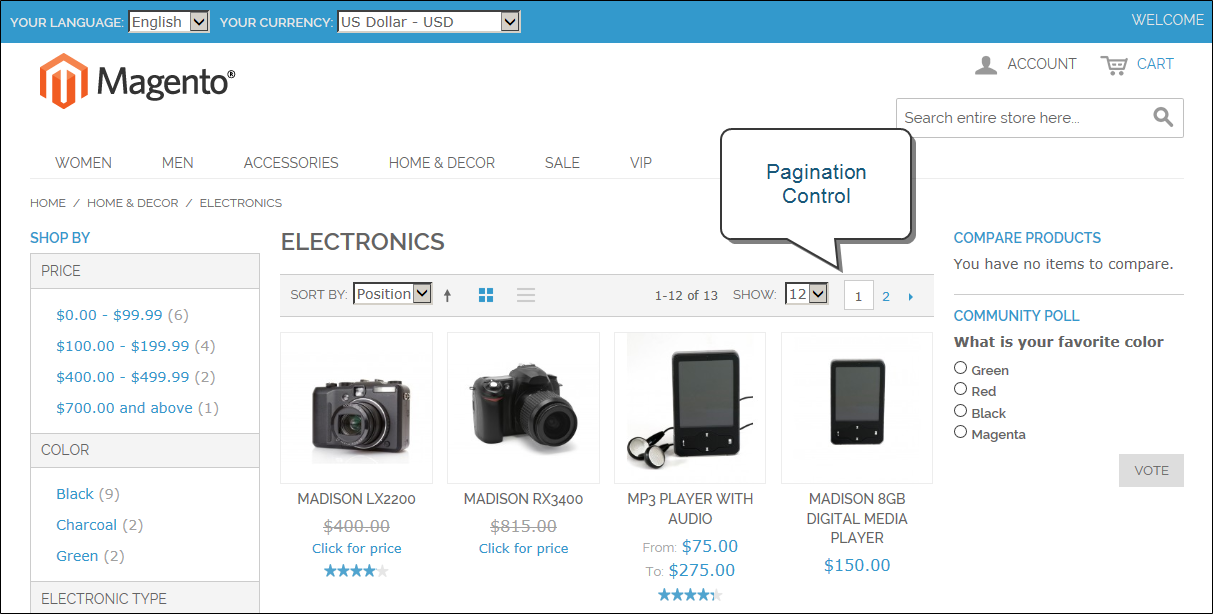
The Pagination settings are located at the top and bottom of the list for the purpose of managing the format of the pagination links for product listings. The number of links appearing in the control as well as the next and previous links can be configured easily in the backend page. In addition, in terms of pagination links to display, the number of products in the list must be larger than those allowed per page in the product list configuration.
Set Up the Pagination Controls in Magento 2
- Choose Content on the Admin Sidebar -> Select Configuration under Design
- Find the store view you want to set up -> Tap Edit in Action column
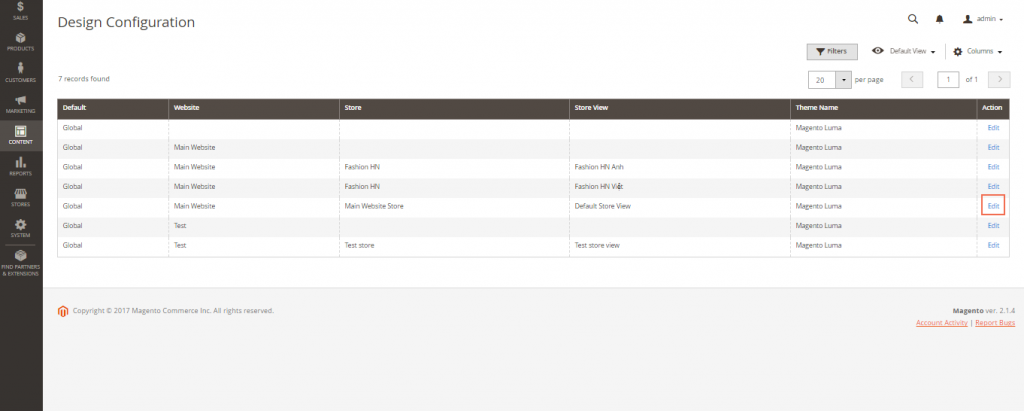
- Expand the Pagination section under Other Settings
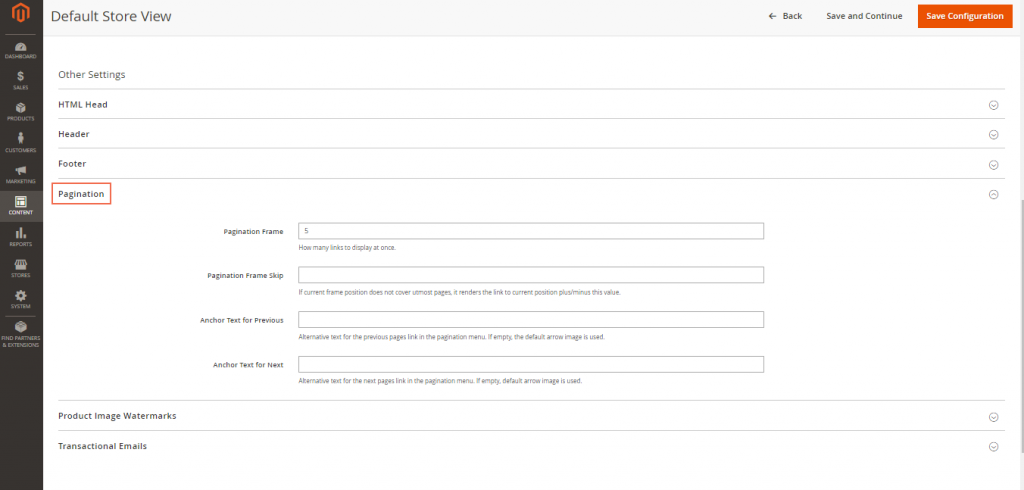
- In the Pagination Frame, type the number of links that you want to present in the pagination control.
- In the Pagination Frame Skip section, insert the number of links that you choose to skip ahead before showing the next chain of links in the pagination control.
For example, if the pagination frame has five links and you want to move to the next five links, you apply four to Pagination Frame Skip field to skip 4 links then the last link from the previous set will be the first link in the next set.
- In the Anchor Text for Previous, enter the text that you decide to emerge for the previous link. If you leave blank, the default arrow image is utilized.
- In the Anchor Text for Next, type the text that you want to display for the next link. The arrow image is used by default if you leave this section empty.
- Click on Save Config to complete all steps.
Conclusion

You must have had useful information about Controlling Pagination in Magento 2 through this article.
If you have any question about Magento pagination, please feel free to contact us. We’re glad to answer you all! Thanks a lot for reading!