When Magento was firstly installed for your store, the design components of the store depend on the “Default” theme. Magento’s default responsive themes renders the show of your retail facade for various devices, and joins the best practices for table, and cell phones.
In addition, you can change a theme, place other themes made by others, or make new ones by yourself. Magento Marketplace combines a developing determination of themes with the aim at changing the store display.
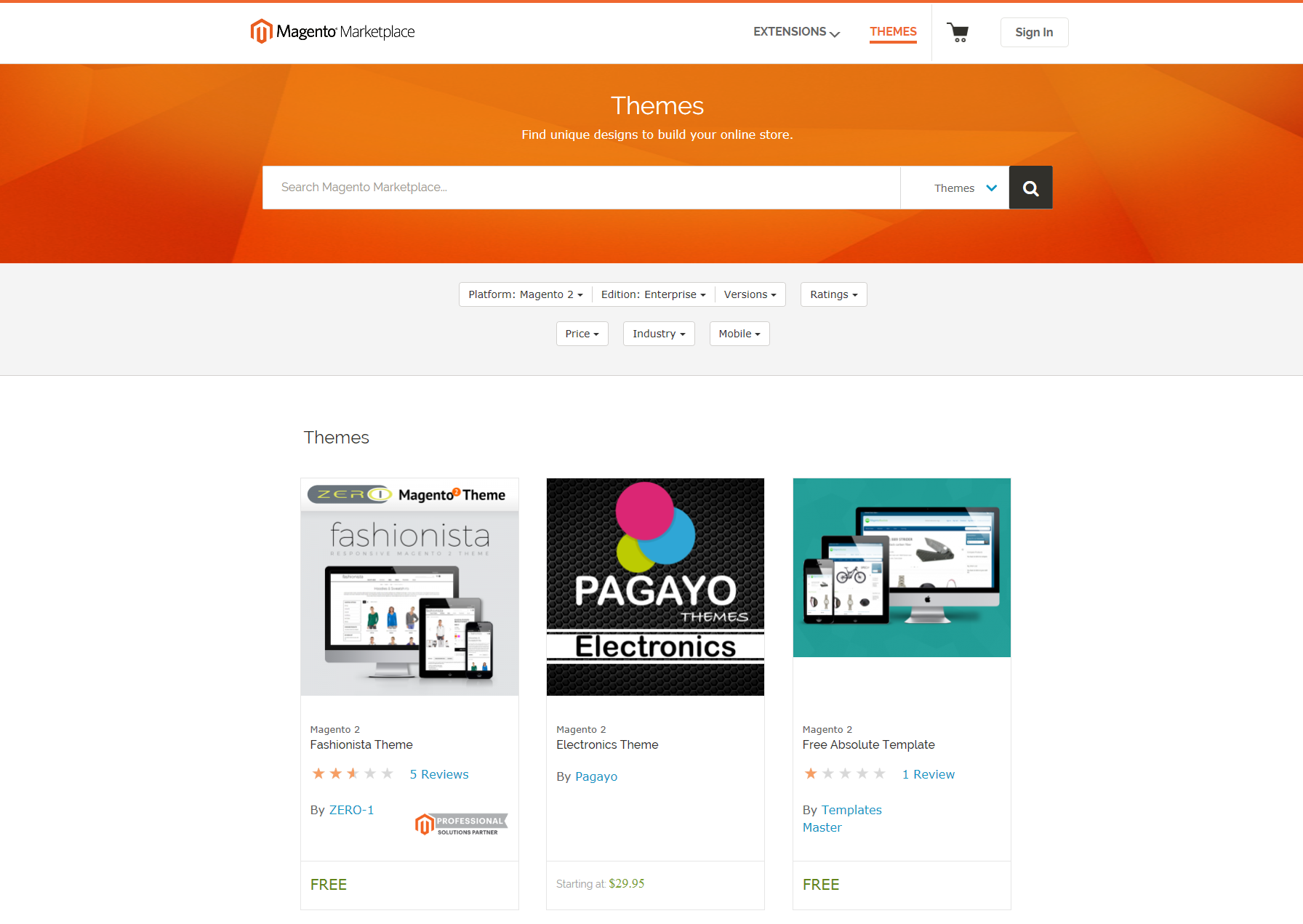
Here below is a simple guide to set up a new theme:
- Before you start, ensure that you have a valid set of Magento 2 Access Keys which is located on the Developer Portal tab under My Products. Marketplace access keys can be generated, disabled or enabled, and deleted from your account.
- Follow the directions which have been outlined in the Marketplace Quick Tour where you will find a curated collection of products that deliver unique business solutions and improve operational efficiencies for Magento merchants:
- Discover a Theme
- Assess the Product
- Make a Purchase
- Download the Software
- Set up the Theme
- To run the theme for your store, check: Using the Default Theme. Magento’s default responsive theme renders the display of your storefront for different devices, and incorporates best practices for desktop, table, and mobile devices. Some themes are designed to be used only with specific devices.
Conclusion
Provided above guide is a complete guide of setting up theme in Magento 2. Please feel free to contact us if you have any query and don’t forget to follow other articles to receive more interesting details about Magento 2.

