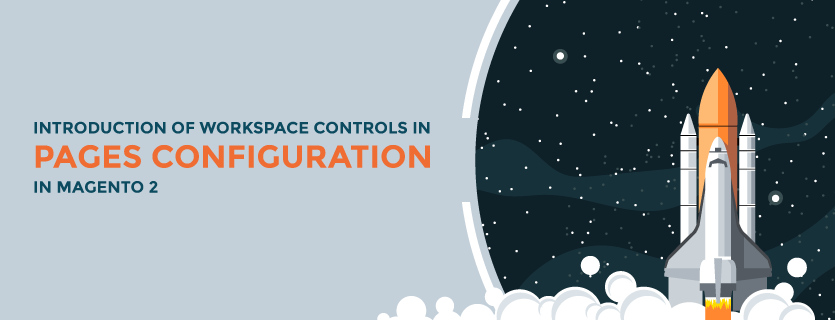In the Pages section at Magento 2 backend, admins are provided with a flexible workspace includings tools to quickly find any pages and commands to perform any actions to edit or update individual or multiple pages. In this article, we will show you an overview of the workspace controls and how you can use them efficiently.
Firstly, please access admin panel following Content => Pages to start configuration.
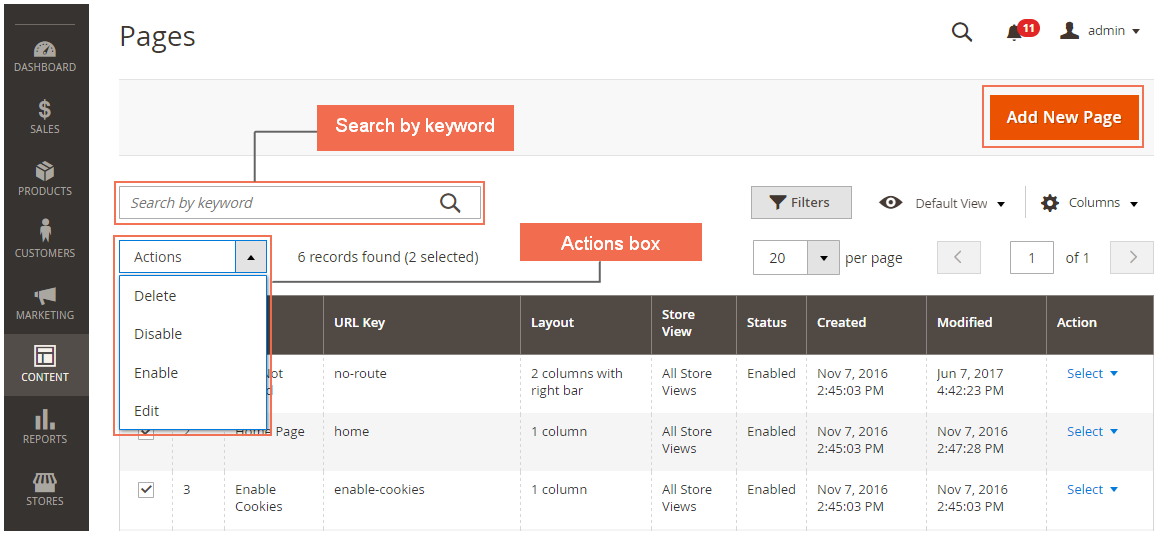
To support managing the pages, Magento 2 provides many helpful tools. Admins can search for the pages they need by keywords on the search box and by the filters for a more detailed looking. The “Add New Page” at the right corner is used to create a new page at any time. At the list of the existing pages, admins can tick to select only one or multiple then use the Actions box to Delete/Disable/Enable/Edit.
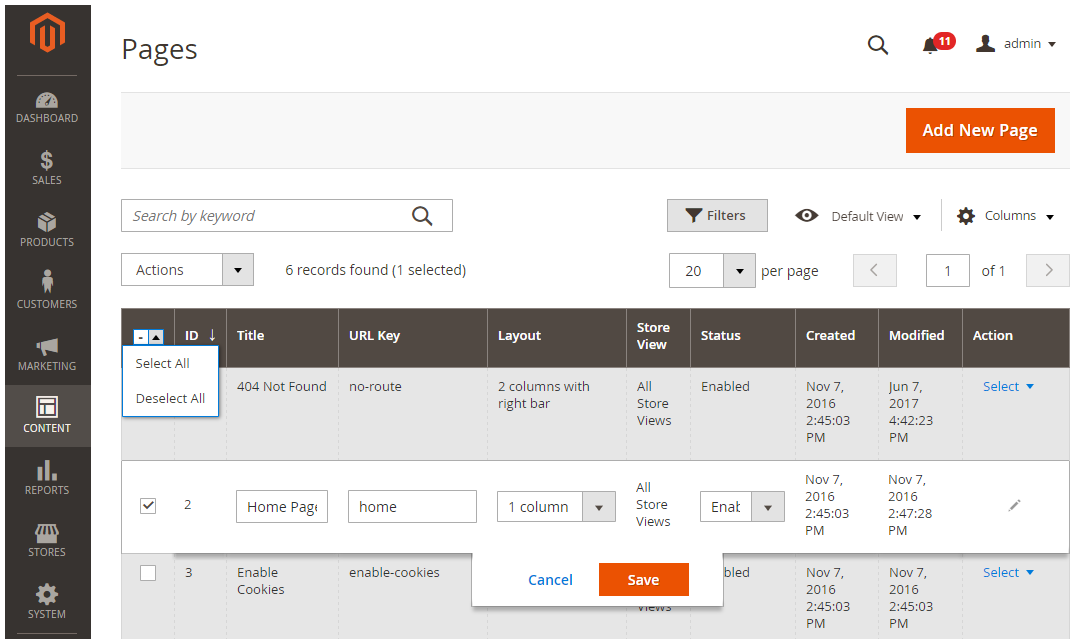
Move on to the list of pages, we will show you the meaning of each column.
The checkbox in the first column is used to select multiple records with 2 options: Select All and Deselect All. The ID is a number assigned to each page. Title is the page title appearing at the top of each page. The URL key defines the URL path of the page.
The Layout, meanwhile, shows how the page is displayed at frontend. The options for this column are 1 column, 2 column with left bar, 2 column with right bar, 3 column and Empty. The store view where the page is used is shown in the Store View column. Status with 2 options (Enabled/Disabled) determines if the page is online or offline. The date showing in the next two section show when the page was created and the last time it was modified. In the Action column, admin can click on the blue Select text and choose one of the following settings for individual record including: Edit, Delete, View.
At the same time, you can also quickly update page properties by clicking on any row on the grid list. With this quick actions, you can edit Title, URL Key, Status and Layout. The just a simple click on the Save button, all works are completed.
If you still have any more questions, do not hesitate to ask us in the comment section. In the following post, we will show more Magento 2 tutorial so stay tuned and updated!