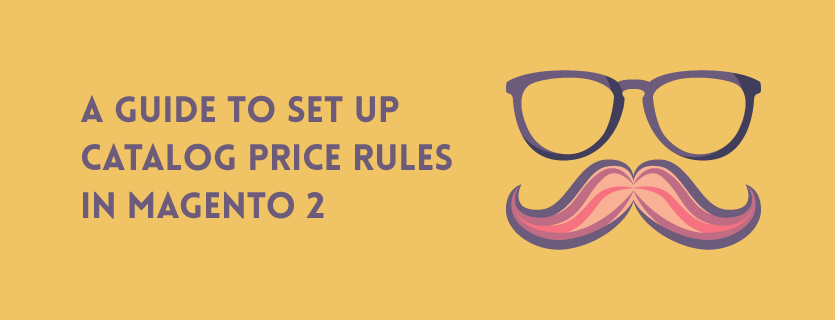In the default Magento 2, Catalog price rule is an effective way to set up a promotion an offer attracting deals to customers. The rules will be triggered based on a set of conditions without coupon codes. A small notice is that rule are applied before a product is added to cart. In this article, we will introduce you how to set up the rules step by step.
Step 1: Add a new rule
Please access Marketing => Promotions => Catalog Price Rules to start configuration.
Click “Add New Rule” to begin the process of settings. There are 3 sections needed to be filled which are Rule Information, Conditions, and Actions.
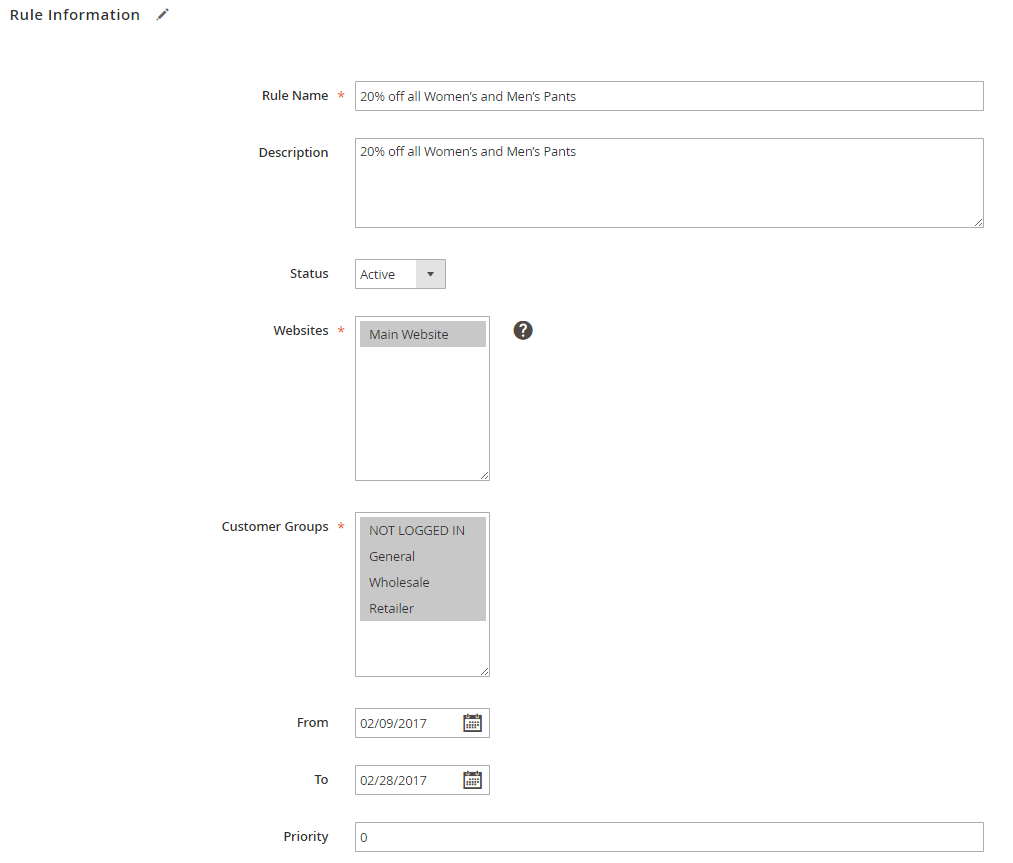
In Rule Information, admins have to fill these info:
- Fill in Rule Name and Description for the management purpose at the backend
- Select the Status for the rule. It can be either Active or Inactive based on your own demands for the promotions.
- Website is the field showing which website will have the rule applied.
- You can also select the Customer Group which can benefit from the rule. Multiple selection is available by hold on Ctrl and click.
- The calendar view in the From and To box helps setting the period of time for the rule to take effect.
- In Priority, the lower number will have the higher priority. In case there are multiple rule at the same time, the priority will be consider for which one to be applied.
Step 2: Set Conditions
When the conditions are met, the rule will be implemented. Most of the available conditions are based on existing attribute values. To apply the rule to all products, leave the conditions blank.
For the first line of the condition, it decides the overview for the rest of the condition lines. The default says :”If ALL of these conditions are TRUE”. You can tap in the bole text the choose between “ALL” or “ANY”, between “TRUE” or “FALSE”.
For the next condition lines, click on the green button to begin.Firstly, you will be shown a list of Product Attribute and choose the attribute to be the basic of the condition.
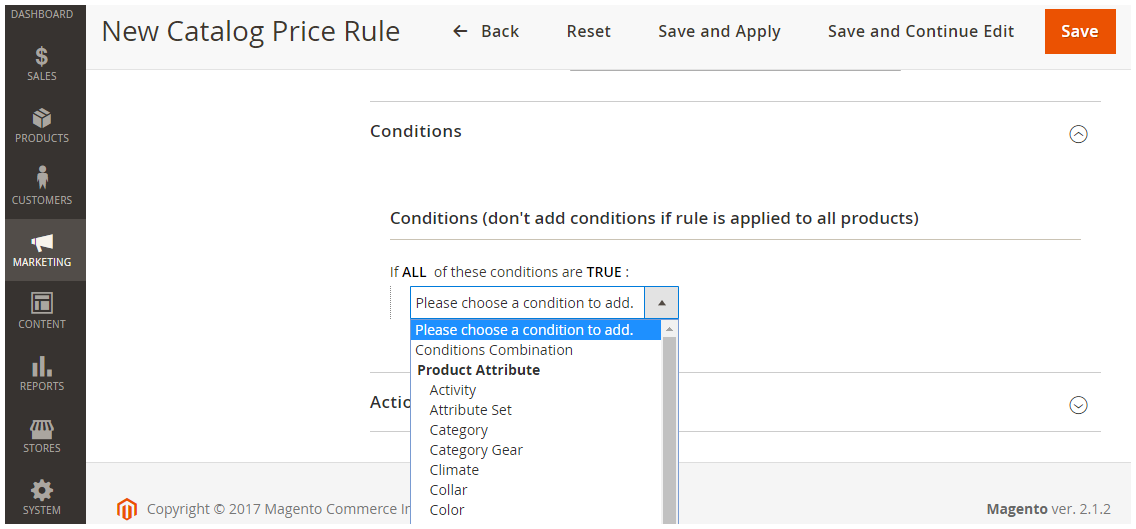
Up next, the sample of the condition will appear. In the is text you can change to be “is not”. In the “…”, select the attribute set for the condition. Following is an example of the condition “The Attribute Set is Bag”. You can continue adding more condition lines by the green button or delete any line by the red button. Then, repeat the process until finished.
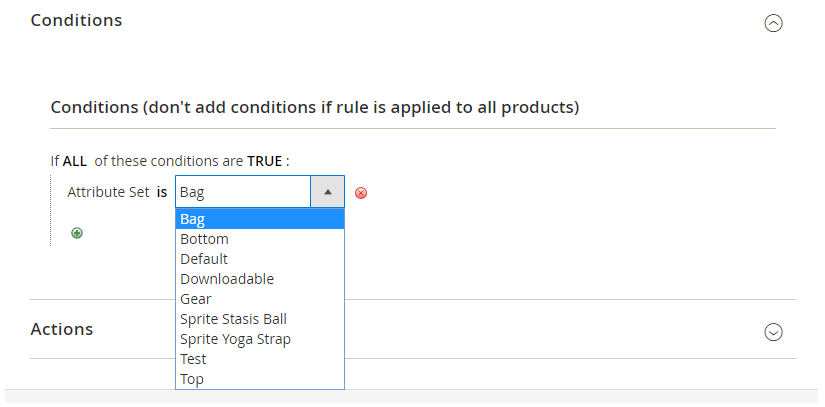
There are 2 more steps on the way of making catalog price rule in Magento 2. So stay tuned for our upcoming post!