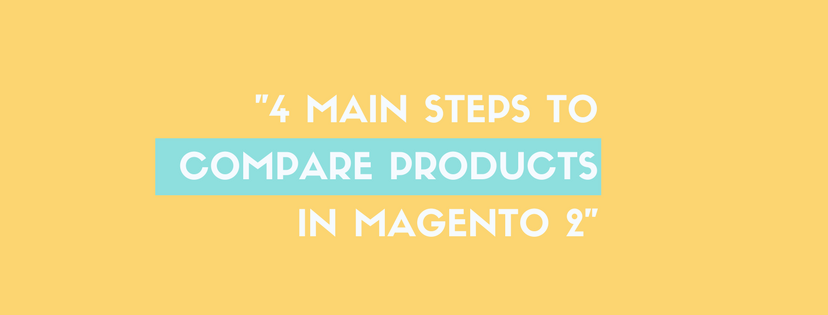In Magento 2, the Compare Products feature offers a detailed, side-by-side comparison of two or more products that you add into the Compare Products report. Additionally, you totally can modify the report to contain additional attributes or cut particular one out which you do not want to include. Add to Compare link can be presented by an icon or text depending on the theme of your Magento 2 stores. Also, The Compare Products report usually appears on the left of the Magento 2 site. However, that’s just an overall introduction of Compare Products in Magento 2. If you want to know more detail of the way to compare products in Magento 2, let’s take attendance below!
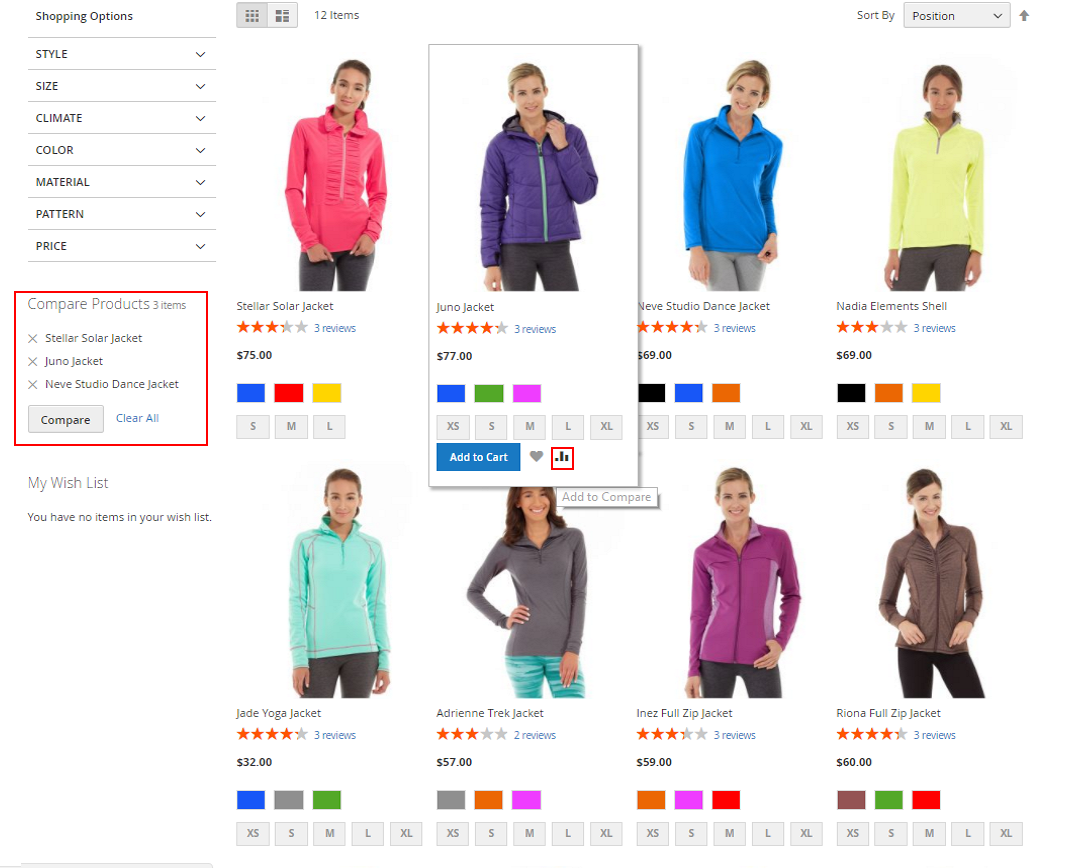
How to Compare Products in Magento 2
- From the frontend of your store, look for the products that you want to compare. After that, click the compare symbol on each product.
- The position of Compare Products report depends on the theme and page layout of each Magento 2 store. It usually displays in the sidebar on the left of page. So, you can mark the products to contain it in the report. In order to compare them, click compare. After that, the Compare Products report opens in a new page.
- Tap Print This Page button if you want to print the report of comparing.
- After redirecting to other pages, you totally can click the link in the header or sidebar to backtrack to the comparing report.
- In order to move only a single product from the record, click on Delete symbol (X)
- In order to remove all products from the report once, choose the Clear All button.
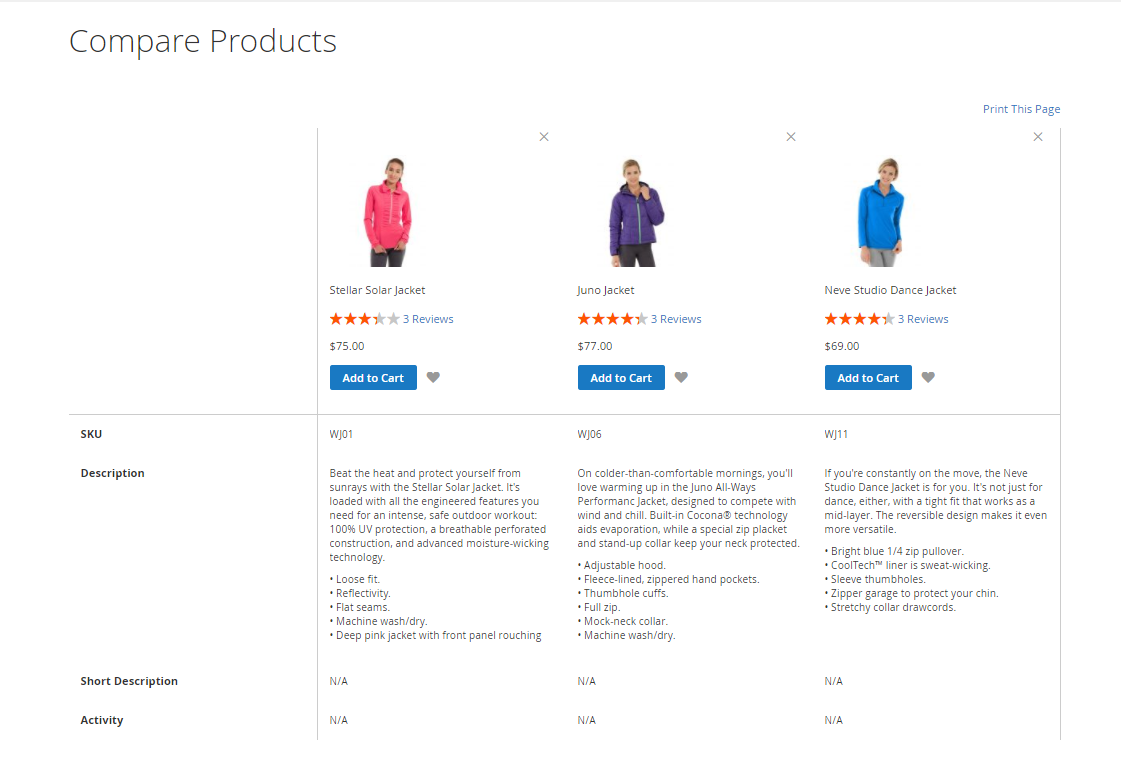
In short, that is all the knowledge about Compare Products in Magento 2 we want to share with you. If you find it helpful for you, please Like, Share and Subscribe to keep updating for more upcoming blogs!