Coupon codes are a series of character strings that store owners provide to their customers in order to increase sales or to support for a promotion program. Customers who meet the condition for the discount can use these codes to get the benefit. For store owners using Magento 2 platform, they set up coupon codes in setting Cart Price Rule to offer the price reduction. There are 3 approaches to let your customers know about your coupon codes:
- Email coupons to customers: Sending coupon codes to your customers via emails or newsletter (or even RSS feeds) is an easy and cost-effective way to publicize your promotion program. It also saves you a lot of time.
- Use printed coupons: Businessman can send the list of coupon codes to a commercial printer to add them in catalog or advertisements. Through this approach, coupons can reach a large number of customer and get their attention effectively. However, it might generate additional expense.
- Create in-store coupons: This method is suitable for mobile users, who shopping online by their smartphones. You can offer coupons with a quick response (QR) code, which will redirect buyers to another page with more information about the promotion.
You can either create a specific coupon or produce a group of them in Cart Price Rules setting.
Create a specific coupon:
- Follow the steps to go to Cart price rules setting.
- In the Rule information section, scroll down to Coupon field. Set it to “Specific coupon”.
- Write your code in the Coupon Code box. It can be numeric, alphanumeric or alphabetical depending on the configuration setting.
- Fill a number in Uses per Coupon and Uses per Customer boxes. If there is no limitation for numbers of uses, just leave those boxes blank.
- To set up the time range for the coupon codes, complete From and To dates.
- Tap Save and Continue Edit and continue with the cart price rule setting.

Set a group of coupons:
- Do exactly as same as the first method until you set to Specific coupon mode.
- Now, instead of writing down a specific code for the Coupon Code box, you just need to mark the Use Auto Generation check box.
- Set a limit number for Uses per Coupon and Uses per Customer boxes.
- Click Save and Continue Edit.
- Move downward and expand the Manage Coupon Codes section. Then, set value for the blank fields:
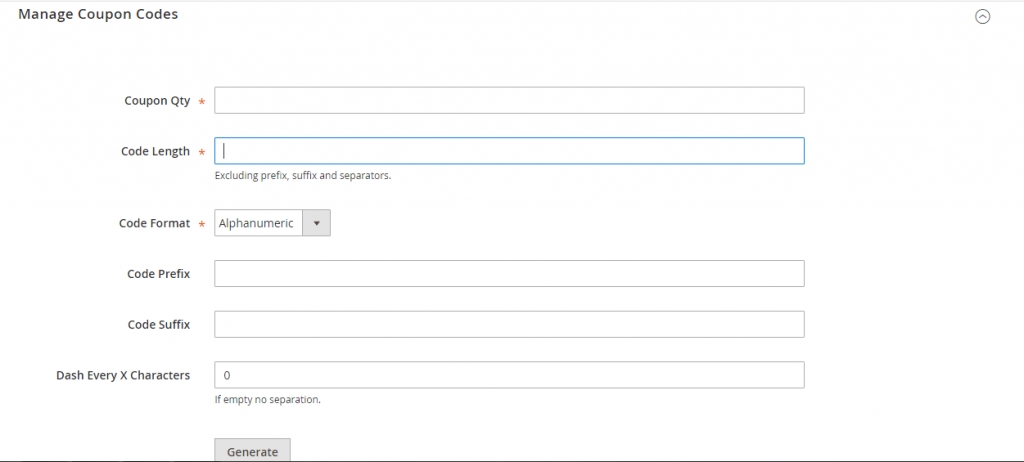
- Coupon Qty: The number of coupons that you want to make.
- Code Length: The length of each code, not count for prefix, suffix, and separators.
- Code Format: Select one of three options: Alphanumeric, Alphabetical, Numeric.
- Code Prefix and Code Suffix: Enter the required prefix and suffix for your coupon codes. These two boxes are optional.
- Dash Every X Characters: The number of character between 2 dashes. For instance, if you set it to 4, it may look like this: xxxx-xxxx-xxxx. This setting will help your codes to be much more easy to read in case that the code is too long. There will be no separation if you let it empty.
- Click Generate to save your settings. The generated codes appear at the end of the page:
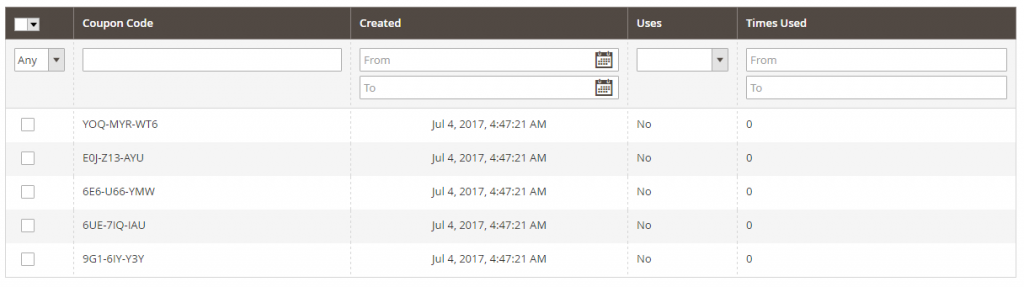
- Finish your cart price rules setting.
In summary, coupon codes are worthy to put efforts in. It is not only easy to make but also advantageous in putting up your online sales and pinning your brand in customers’ minds.

