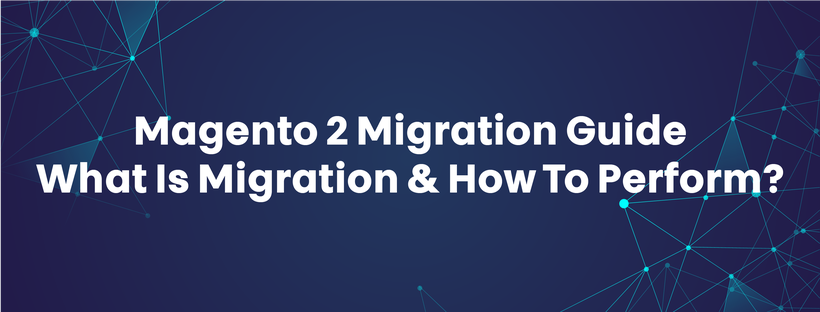Are you looking for a detailed Magento 2 migration guide?
Then, you come to the right place.
Understanding the difficulties that Magento 1 users have to face when performing the migration, we decided to deliver this article.
This tutorial blog will help you understand:
- The overview of Magento 2 migration
- Benefits of migrating from Magento 1 to Magento 2
- A detailed Magento 2 migration guide
Let’s get started!
What Is Magento 2 Migration?
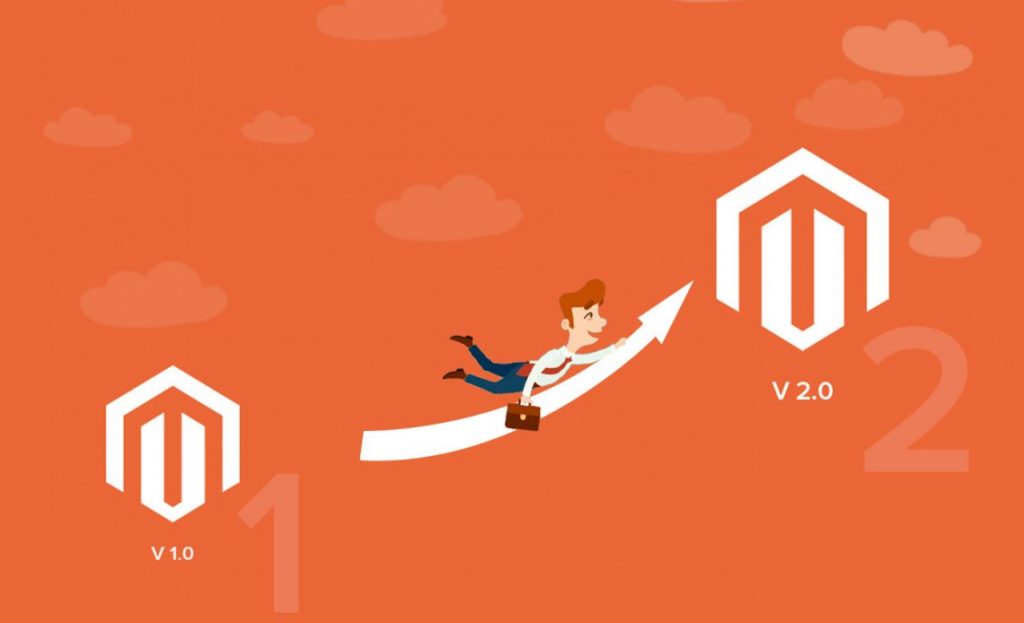
Magento 2 migration, in other words, is moving from Magento 1 to Magento 2.
In 2015, when Magento 2.0 was officially launched, Magento users found ways to migrate all the related from their existing version to the new version.
When doing Magento 2 migration, there are 4 components you need to move: Data, extensions and custom code, themes, and customizations.
Data Migration
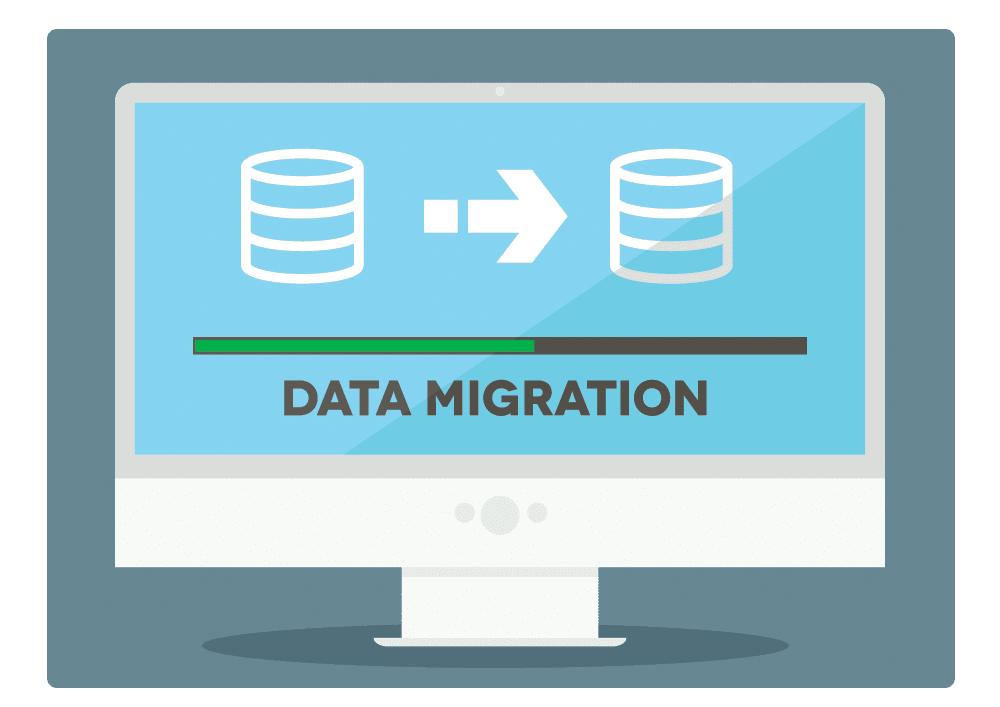
Data creates the most difficulties that admins run into due to its complication and a vast amount. It includes all your products, customers’ information, store configuration, sales programs, etc.
The new Magento 2 Migration Tool has been developed to migrate data successfully, and we will go in detail later.
Extensions & Custom Code
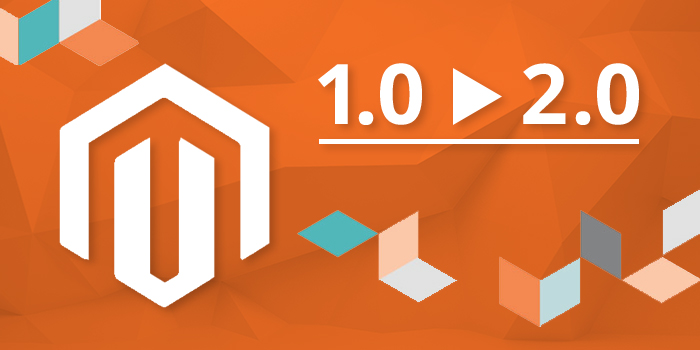
When using Magento, store owners have to purchase many supported extensions to optimize various functionalities.
And if you want to migrate, you don’t have to repurchase extensions as we have a tool that you can use Magento 1 extensions in the second version.
Besides, you can save time by transferring your extensions and custom code to Magento 2 with Code Migration Toolkit.
Themes & Customizations

As in Magento 2, new approaches and technologies are developed to help customers create the best purchasing experience and leverage the online store. Therefore, migrating themes and customizations are necessary.
Why Should Users Migrate from Magento 1 to Magento 2?
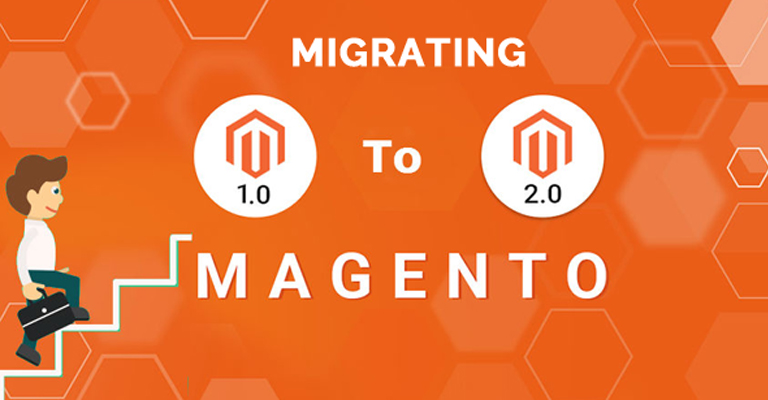
Although Magento 1 is not eliminated at the moment, and users can still use Magento 1 as long as they want, we always highly recommend performing Magento 2 migration for several reasons.
The End of Life of Magento 1

Magento has officially announced that Magento 1 will no longer be supported by the end of June 2020. That means updates for plugins and modules of the first version will not be released.
No More Security Patches for Magento 1
As Magento 1 supports will be ended, there will be no security patches updates released. Therefore, you need to migrate from Magento 1 to Magento 2 before the deadline of 30th June 2020, or otherwise, your business might be easy to breach the security.
Benefits of Magento 2

Besides the disadvantages of Magento 1 itself, Magento 2 also has many significant benefits over the first version.
- Fast-loading: Magento 2 websites are reported to run 20% faster than Magento 1 on average; hence, results in better performance.
- Better customer experience: Especially in the checkout, customers can avoid lengthy and complicated checkout processes as instant purchases feature, and payment gateways (Braintree, PayPal, etc.) are integrated.
- Mobile-friendly: In these modern days, mobile-friendly is indispensable, as customers tend to use smartphones to shopping. Compared to Magento 1, Magento 2 themes are responsive by default.
Detailed Magento 2 Migration Guide

In this section, we will only focus on the most complicated migration process, data migration. However, we will still go over the whole process.
Planning The Migration
Migration is always a complicated process. So, careful planning is necessary to avoid unexpected troubles.
The plan will generally look like this:
- Check whether your site is ready to make changes
- Check all installed extensions
- Build and prepare Magento 2 Migration
- Go through all the migration steps on the testing environment
- Start the migration
- Change the data after the migration
- Update incremental data
- Eliminate the old version
Magento 2 Migration Guide Using Data Migration Tool
Data Migration Tool is a command-line interface (CLI) used to migrate data from Magento 1 to Magento 2. To install the tool, please click HERE for more detailed instructions.
Getting Started
Before anything, you need to prepare first by the following 2 steps:
- Log in to the Magento server, or switch to the Magento file system owner by either of the following:
su <Magento file system owner> -s /bin/bash -c <command>
sudo -u <Magento file system owner> <command>
- Add <magento_root>/bin to your system PATH to enable running commands from any directory. For example:
export PATH=$PATH:/var/www/html/magento2/bin
And now, you can start the process.
STEP 1: Migrate Settings
- Run this command to start migrating settings:
bin/magento migrate:settings [-r|--reset] [-a|--auto] {<path to config.xml>}
- Configure custom migration rules:
- Log in to the server or switch to the Magento file system owner
- Change to the following directory:
cd <your Magento 2 install dir>/vendor/magento/data-migration-tool/etc/<edition-to-edition>
-
- Create a settings.xml file:
cp settings.xml.dist settings.xml
-
- Make changes in settings.xml
- Change the <settings_map_file> tag in the path/to/config.xml file
STEP 2: Migrate Data
- Run this command to start migrating data:
bin/magento migrate:data [-r|--reset] [-a|--auto] {<path to config.xml>}
- In this step, the Data Migration Tool creates additional tables and triggers for the migration tables in the Magento 1 database. When we run an incremental/delta process, the tool will check these tables to migrate the necessary data to Magento 2.
STEP 3: Migrate Changes
- Run this command to migrate incremental changes:
bin/magento migrate:delta [-r|--reset] [-a|--auto] {<path to config.xml>}
- Migrate data created by 3rd-party extensions: Although the Data Migration Tool only used to transfer data by Magento’s modules, you still can migrate data from 3rd-party extensions:
- Add the tables to be tracked to the deltalog.xml file
- Create an additional delta class
- Add the name of the newly created class to the delta mode section of config.xml
For more information about Magento 2 Migration, you can check HERE.
Conclusion
In conclusion, Magento 2 Migration is an extremely complicated process that needs to be performed by professionals. However, if you don’t want to hire developers, you can do it on your own with our instruction.
We hope that this Magento 2 Migration Guide will help you successfully move to the new platform.
If you have any questions or want us to provide more detailed information, don’t hesitate to contact us. We’re glad to answer at any time.
Thanks for reading!