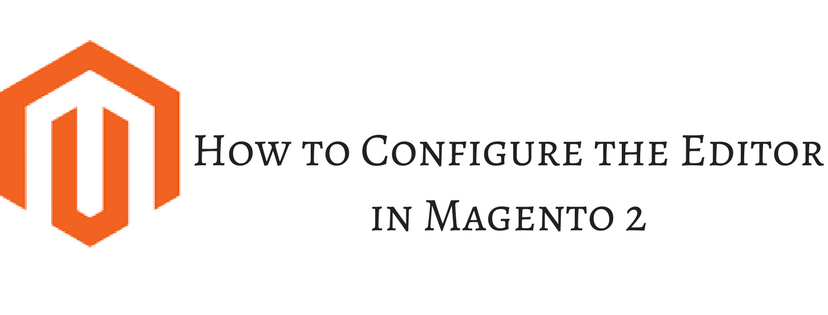A Brief Introduction of Editor in Magento 2
In Magento 2, the WYSIWYG (What You See is What You Get) editor is enabled by default, and can be used to as a tool which allows admin to edit content on CMS pages and blocks, and in products and categories. From the configuration, you can turn on or turn off the editor, and select it as a representative to use static rather than dynamic URLs for media content in product and category descriptions.
In addition, in this article, we would like to tell you not only about the introduction of Editor in Magento 2 but also how to configure it. Let’s take attendance below to see four main steps to configure the Editor in Magento 2 from the backend.
How to Configure the Editor in Magento 2
- Open the Admin Homepage. Then take a look at sidebar and click on Stores symbol. Next, choose Configuration under Settings.
- In the board on the left, choose Content Management under General.
- When Content Management appears, expand the WYSIWYG Options sector and do the following:
- In Enable WYSIWYG Editor, choose one among three option: Enabled by Default, Disabled by Default or Disabled Completely as your demand.
- In Static URLs for Media Content in WYSIWYG for Catalog, set to Yes or No as your preference. This applies only to catalog products and categories. Media content will be inserted into the editor as a static URL. Media content is not updated if the system configuration base URL changes.
4. When everything is ready to complete, click Save Config to finish.
Conclusion
In short, that is all the knowledge about the editor in Magento 2 we want to reveal. If you find it helpful for you, please Like, Share and Subscribe to keep updating for more upcoming blogs!