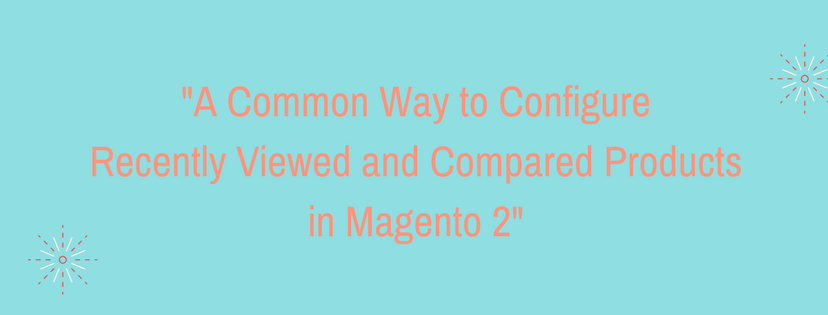Ecommerce websites which are based on Magento 2 platform offer two types of Product block, those are Recently Viewed and Recently Compared blocks for visitors to refer. In fact, Recently Viewed and Recently Compared list usually display on the right sidebar of a catalog page. Additionally, the number of products listed in each block can easily be set for each website, store and store view from the backend.
Thus, in this article, we are pleasant to reveal you a common way to configure Recently Viewed and Compared Products to help you easily interact with them in Magento 2. Let’s take attendance below.
How to Configure Recently Viewed and Compared Products in Magento 2
- Firstly, open the admin homepage. Then take a look at sidebar and click on Stores symbol. Next, on the Stores panel, choose Configuration under Setting.
- In the board on the left, choose Catalog under Catalog.
- When Catalog appears, expand the Recently Viewed/Compared Products section. Next, do the following:
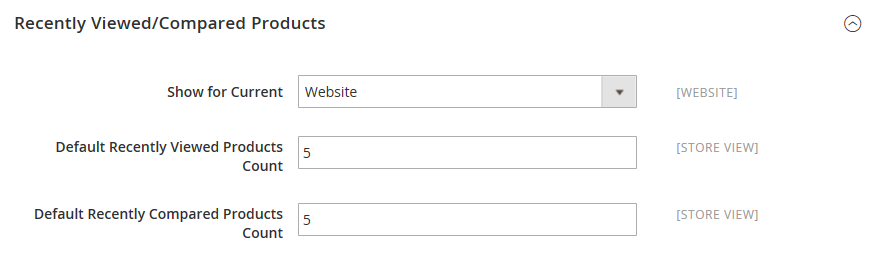
- In the Show for Current field, we have three options: Website, Store and Store View. Please select one option to set place where the configuration applies.
- In the Default Recently Viewed Products Count field, enter the number of recently viewed products you want to display in the list.
- Similarly, in the Default Recently Compared Products Count, fill the number of recently compared products to display in the list as wish.
- When everything is completed, tap Save Config button to finish.
In conclusion, that is all the knowledge of Recently Viewed and Compared Products we want to share with you. Hope that after reading this article, all of you can easily configure and interact with these two factors in Magento 2 without any difficulty.
If you find it helpful for you, please Like, Share and Subscribe to keep updating for more upcoming blogs!