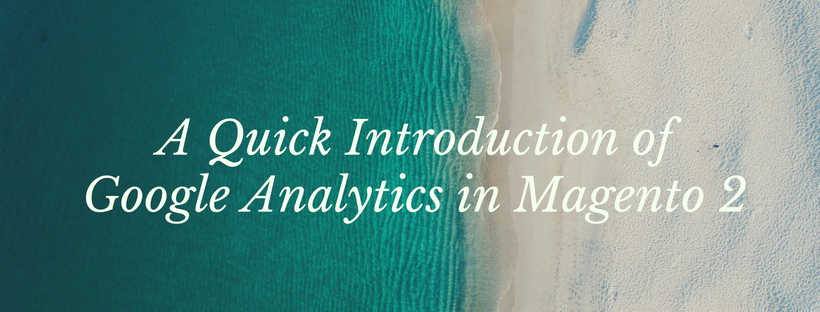As you know, Google provides many amazing tools such as Google Analytics and Google Adwords for users to support marketing and follow online visitors. Luckily your store configuration in Magento 2 is also integrated with these Google tools. In this article, we will give you a quick introduction of Google Analytics in Magento 2.
Google Analytics
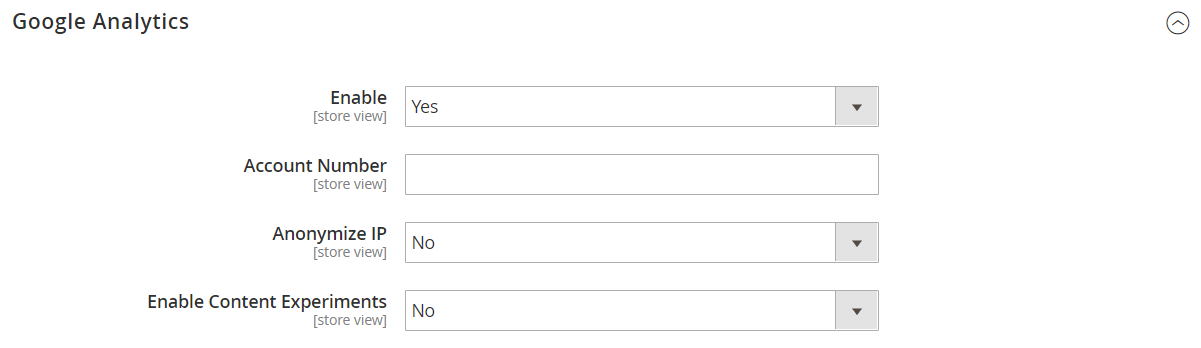
Store configuration is directly connected with Google Analytics and Google Adwords with a view to helping optimize your content, investigate your traffic and link your catalog to shopping aggregators or marketplaces.
Google Universal Analytics allows you to define additional custom dimensions as well as metrics for tracking. You can not only measure sales but also get insights into how visitors use your website. In addition, it supports offline and mobile app interactions and access to ongoing updates. Therefore, this excellent tool from Google makes you easily grasp information about online visitors and follow them more effectively.
Step 1: Enter Google Universal Analytics
Go to the Google website and register for a Google Universal Analytics account.
Step 2: Change the Magento Configuration
- Turn back to your store and log into the Admin. Choose Stores on the Admin sidebar -> Select Configuration under Settings.
- Tap Google API under Sales section in the left panel.
- Widen the Google Analytics part and then do this instruction:
Apply “Yes” to Enable to activate the Google Analytics.
Type your Google Analytics Account Number.
Set Content Experiments to “Yes” in case you need to implement A/B testing and other performance tests on your content.
4. Click Save Config to finish all steps.
Conclusion
We have provided some useful information about Google Analytics in Magento 2. If you have any question or supporting ideas, please feel free to contact us. Don’t forget to Share and Follow our site to get other articles relating to Magento 2.