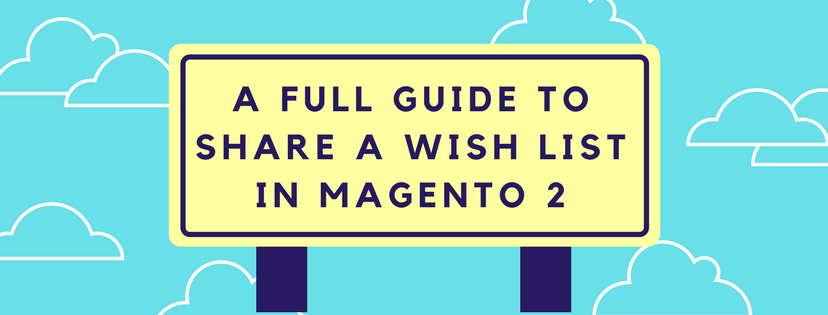Definition of Wish list in Magento 2
A list of products that a registered user can share with the other people, or pin to shift to the cart at a later date is called as a wish list. When wish lists are set up, you can see Add to Wish list link appearing on the category and product pages of each product in the store. With each different theme, it might come out with various symbols like a text link or a graphic image.
In Magento 2, customers can update and manage wish lists from the dashboard by using their account. By the way, store administrators can also support customers to manage their wish lists from the Admin.
In this article, we would like to guide you to share your wish list and to transfer an item to your cart, please take attendance to get knowledge about it.
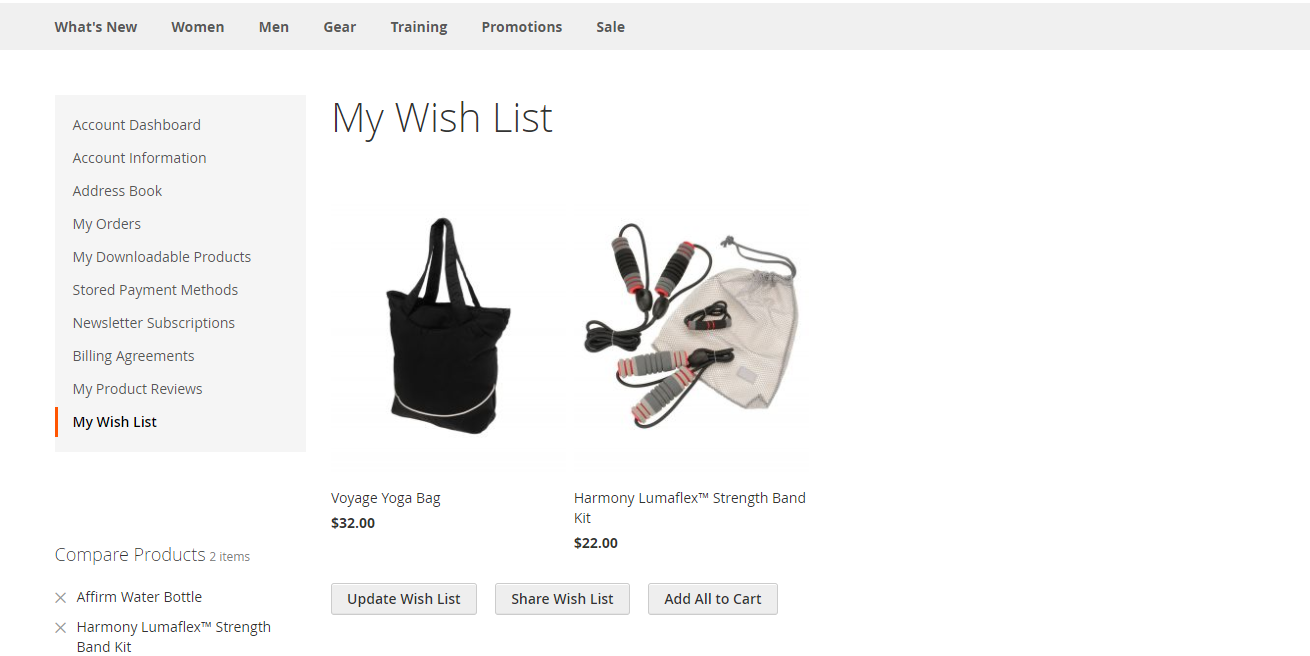
Sharing a wish list in Magento 2
- Open your customer account dashboard. Next, look at the panel on the left of that site, choose My Wish List.
- If you want to add a comment to a specific item, float over the image of the chosen product and type your comment in the box.
- If you are attending to share your wish list, do the following:
- Click on Share My Wish List button
- Fill the email address of each recipient you want to share with, notice that they are separated by a comma.
- Enter a Message for the body of the email.
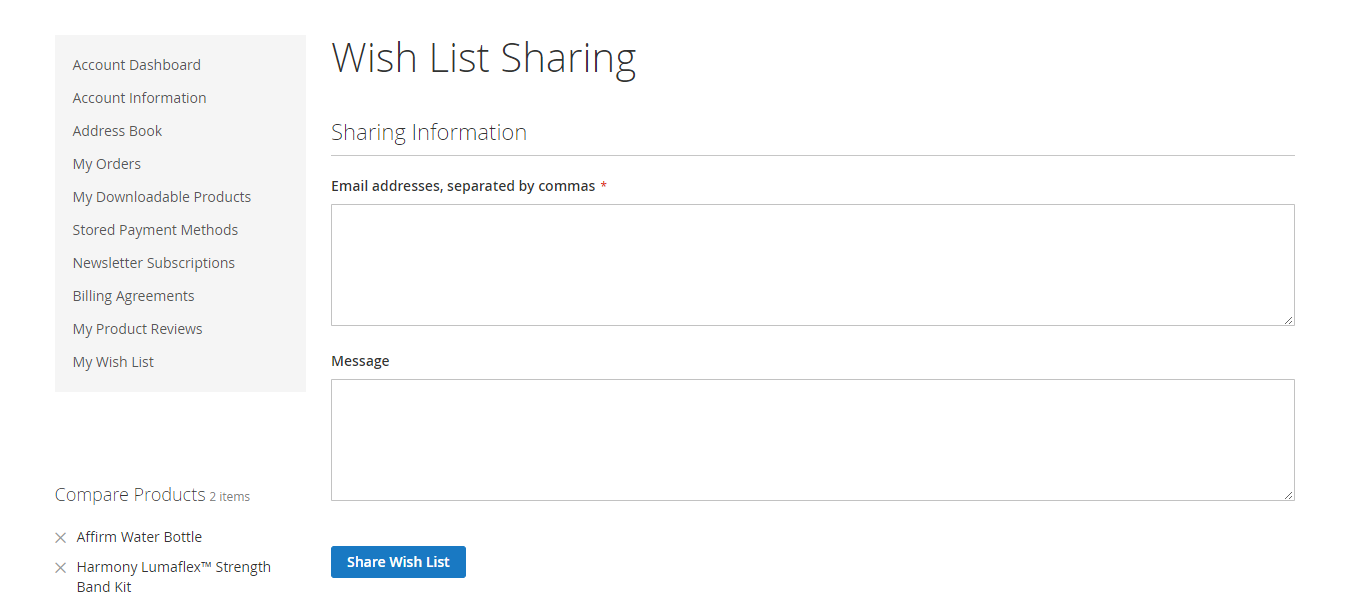
- When you already complete all these steps above and get ready to send the message, tap Share Wish List button to finish.
Transferring an item to your cart in Magento 2
- If you are in need to transfer all your wish list items to the cart, you just need to click Add All to Cart button.
- If you want to add a single item to your cart, take attendance and do the following steps:
- Drift over the item.
- Enter the quantity that you want to add to the cart.
- Click on Add to Cart button to finish.
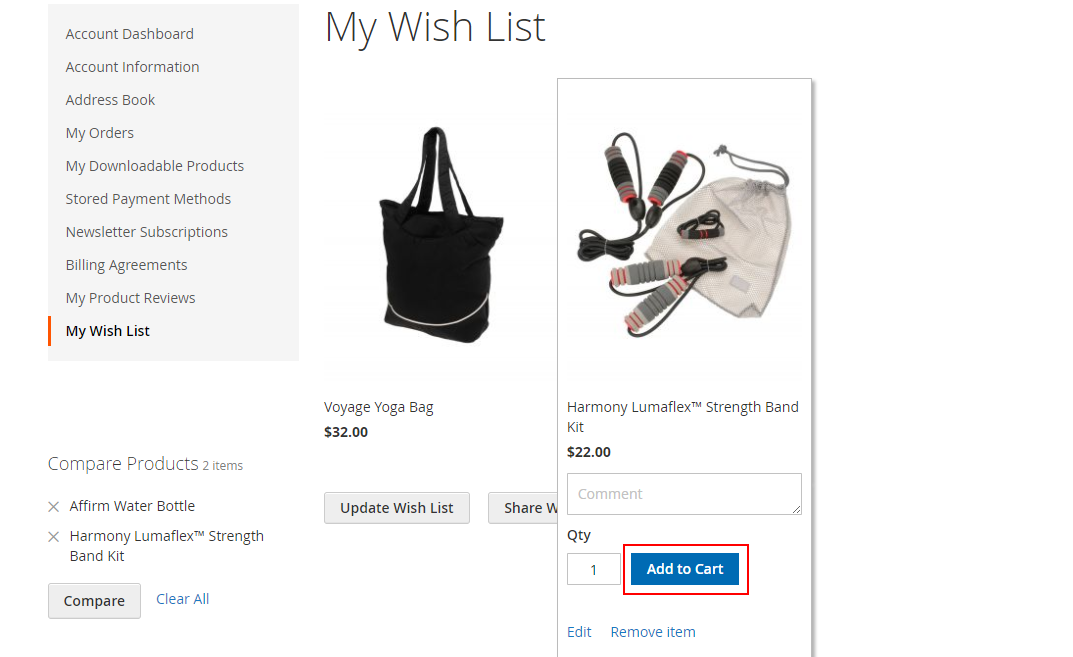
If you find it helpful for you, please Like, Share and Subscribe to keep updating for more upcoming blogs!