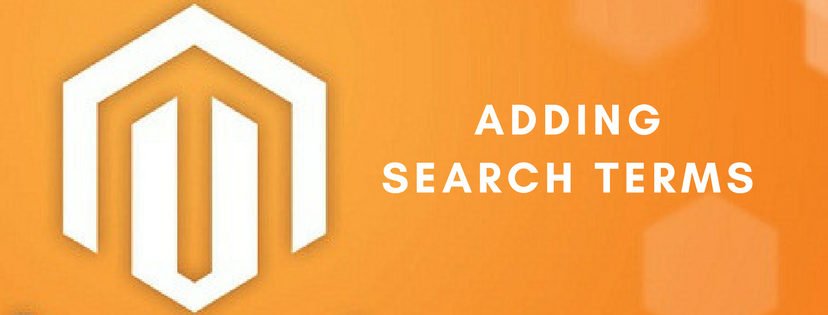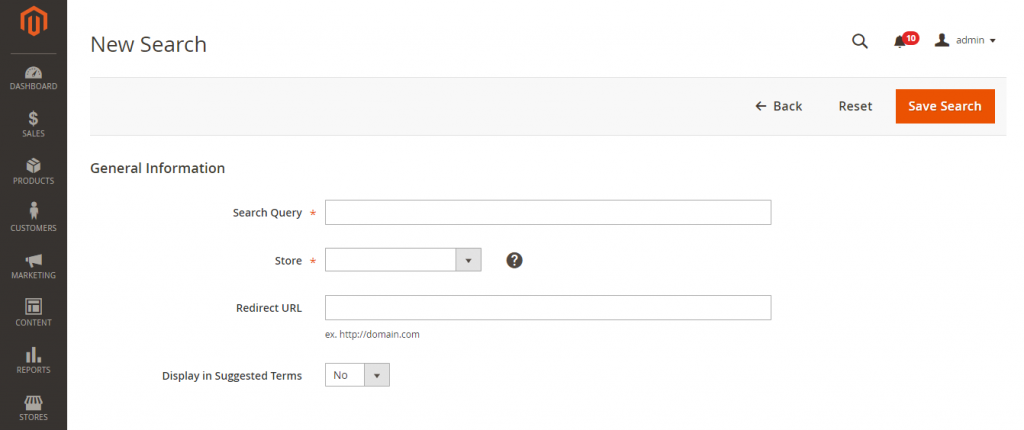Customers usually use search terms because it is considered as a fast way to find wanted products in the online store. This article today will show you an easy guide to add search terms in Magento 2.
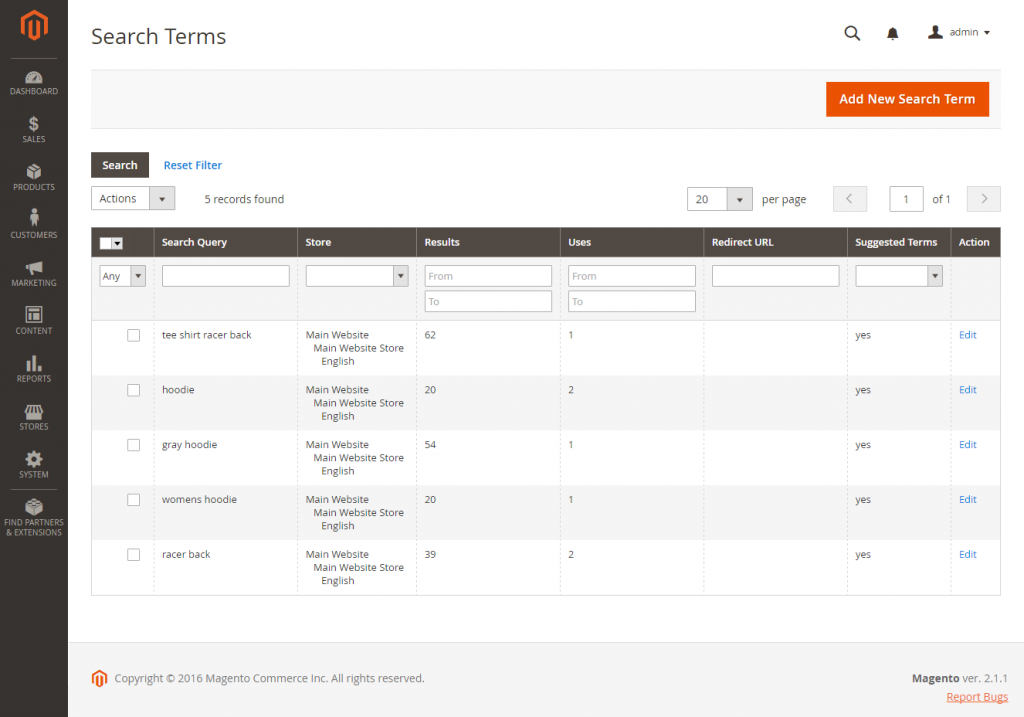
In case you are an admin, you will frequently track your customers’ activities as well as learn new words which are used to search for products in your catalog. To direct people to the most closely matching products in your catalog, you can easily add those key words to your search terms list.
Insert a New Search Term
- Select Marketing on the Admin sidebar -> Choose Search Terms under SEO & Search
- Click Add New Search Term then do this instruction:
- Enter the word or phrase that you want to use as a new search term in the Search Query box under General Information part
- Select the appropriate Store view in case your store supports multiple languages
- Type the full URL of the target page in the Redirect URL area to switch the search results to another page in your store or another website
- Apply Yes to Display in Suggested Terms field if you want this term to be ready for use as a suggestion when there is no results for a search
- Click Save Search to finish
Alter a Search Term
- To display the search term in edit mode, choose any row of record in the Search Terms grid
- Make changes if necessary
- To complete, select Save Search
Delete a Search Term
- Mark the checkbox of the term to be deleted in the list
- Apply Delete to Actions part in the left corner of the list
- Choose Submit when finishing
Conclusion
We have presented about the guide to insert search terms in Magento 2. If you have any query about search terms or other topics relating to Magento 2, please feel free to contact us.