Offering Free Shipping to customers when they go shopping online is a popular approach that most of store owners use to boost up their sales. It can be applied either with or without a coupon code or a voucher. In its backend mode, Magento 2 provides you stores configurations to control the way free shiping is employed. It might cover a number of conditions such as a minimum orders, including some specific types of products, and so on.
To set up Free Shipping in Magento 2, do the following steps:
Step 1: Enable Free Shipping
- Sign in with your admin account. On the Admin sidebar, click Stores.
- Under Settings select Configuration.
- Expand Sales and tap Shipping Methods after that.
- In the Free Shipping section, set Enable field to “Yes”. You might need to clear the mark on Use System value checkbox first.
- Complete the remaining for any carrier service as your preferences.

Step 2: Add conditions to your Free Shipping
First of all, you need to create a new Cart Price Rule:
- On the Admin sidebar, tap Marketing.
- Choose Cart Price Rules under Promotion.
- Press Add New Rule button at the upper-right corner.
- In the Rule Information section, fill in as follow:
- Rule name: Enter the name as your preference.
- Description: Write a few sentences to discribe the rule.
- Set Active to “Yes” if you want to apply it right away. Set “No” otherwise.
- Determine your scope for the rule by choosing options on the Websites box.
- Customer groups: Select the group of customer that you want to apply Free Shipping to.
- Coupons: If you want your Free Shipping to be applied without a coupon, set it to “No Coupon”. If not, select “Specific Coupon” and follow the instruction to set the coupon.
- Move downward to Actions section, expand it and do as follow:
- Set Apply to “Percent of product price discount.”
- Set Apply to Shipping Amount to “Yes”
- Set Free Shipping to “For shipment with matching items.”
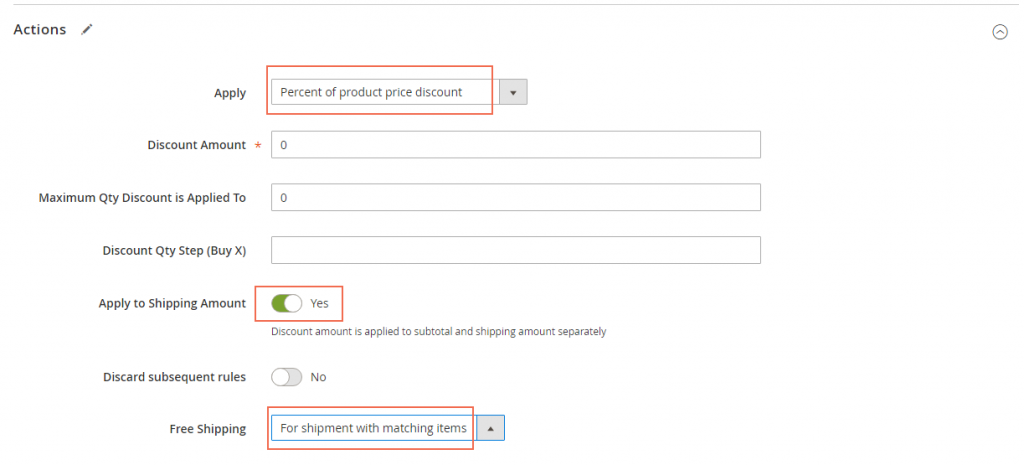
These settings above are to set Free Shipping for Any Order. If you want to add more conditions for the promotion, just click Add button in the Conditions section and set the conditions to your preferences.
Below is a common example: Free Shipping for Orders Over $Amount
- Finish the 5 above steps.
- Scroll down and expand the Conditions section.
- Click Add button to add a condition.
- Tap the dropdown icon, then under Cart Attribute, choose Subtotal.
- Click the is link, set it to “equal or greater than”.
- Next, click the … link and write down the subtotal value that you require your customers to reach to get Free Shipping.
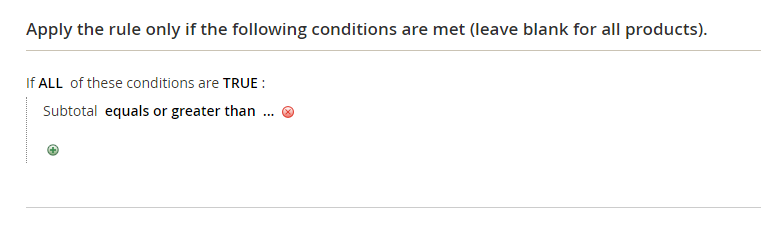
Step 3: Set the labels
The label is displayed in the totals section of the order to indicate which discount is used. It is written in parentheses, after the word “Discount”. You can either set a default label for all store views, or different labels for different views.
Step 4: Save and test the new Free Shipping rule
After finishing all the settings, click Save to confirm your changes.
Magento 2 will recalculate the prices and the priorities as soon as a new rule is added. Therefore, it is necessary to go to your homepage and see whether your new Free Shipping rule works properly or not. Because it might take an hour or so to set a total new rule, it is worth the effort to do that.

