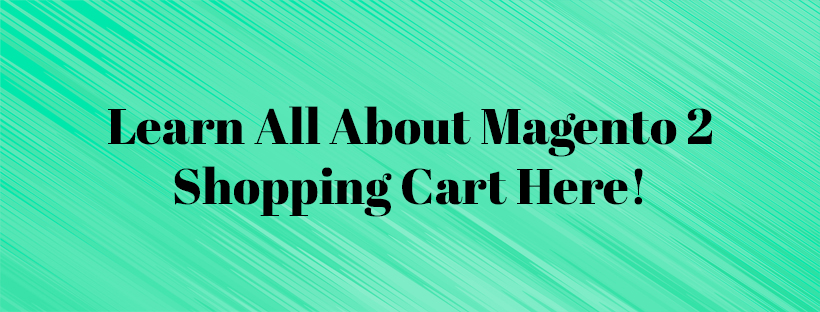If you search for “Magento shopping cart”, there is a bunch of information and instructions available for you.
So today’s Magento tutorial point is about the Magento shopping cart and related things.
In any e-commerce platform, the shopping cart plays a crucial role in boosting and managing sales performance. It is not only a great place to prove customers’ trust badges and seals but also an ideal opportunity to offer one last item.
Realizing the significance of the shopping cart in an online store, in this article, you can learn about Magento through:
- An overview of Magento shopping cart as well as Magento persistent shopping cart
- How to enable persistent shopping cart in Magento 2
- Step-by-step guideline on enabling gift options in Magento 2 shopping cart
- Explicit instruction of gift options tax
Now, let’s get started!
What Is Magento Shopping Cart?
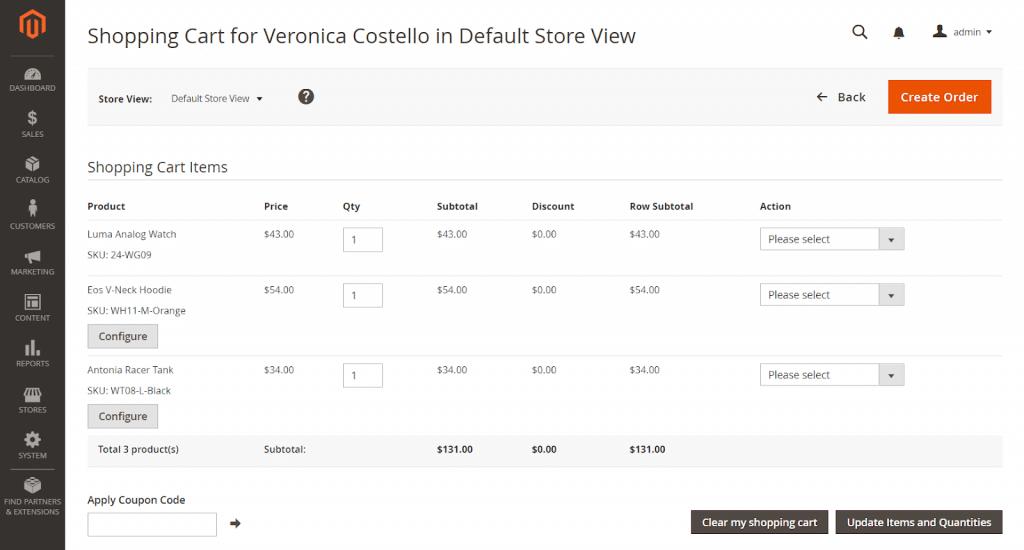
Shopping carts placed at the end of the purchase process, in the middle of Buy and Abandon, is among the essential parts of a store.
Magento 2 shopping cart is where the total order is calculated, including tax, discount, and shipping cost. It is also the ultimate point that proceeds to finalize the order.
When it comes to shopping carts, customers browsing your store can preview their shopping carts. Meanwhile, Magento 2 allows store admins to modify the number of products when they have been labeled as an order.
Things You Can Configure in Shopping Cart
Magento 2 persistent shopping cart configuration decides when the customer is redirected to the cart, and which images can be used for product thumbnails.
Store owners can make use of Magento 2 shopping cart configuration to modify the followings:

- Cart link: The link can be configured to show the number of different products (or SKUs) in the shopping cart or the order list’s total quantity.
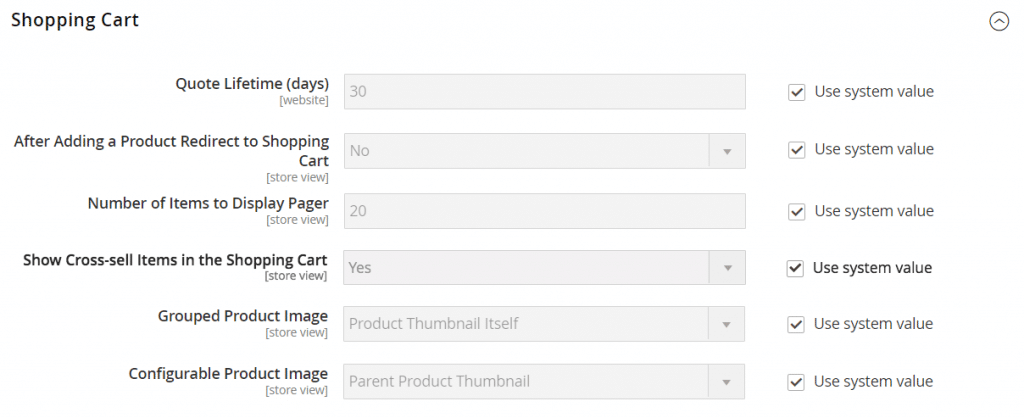
- Quote lifetime: The lifetime of a quoted price can be changed in days.
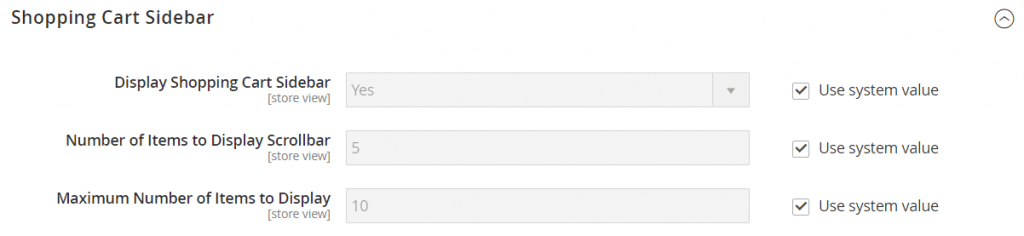
- Cart sidebar: Admin can determine if a sidebar appears in the shopping cart.
- Cart thumbnail: Thumbnail for configurable products can be set to display the image from either the “parent” product or the product variation.
What Is Magento 2 Persistent Shopping Cart?
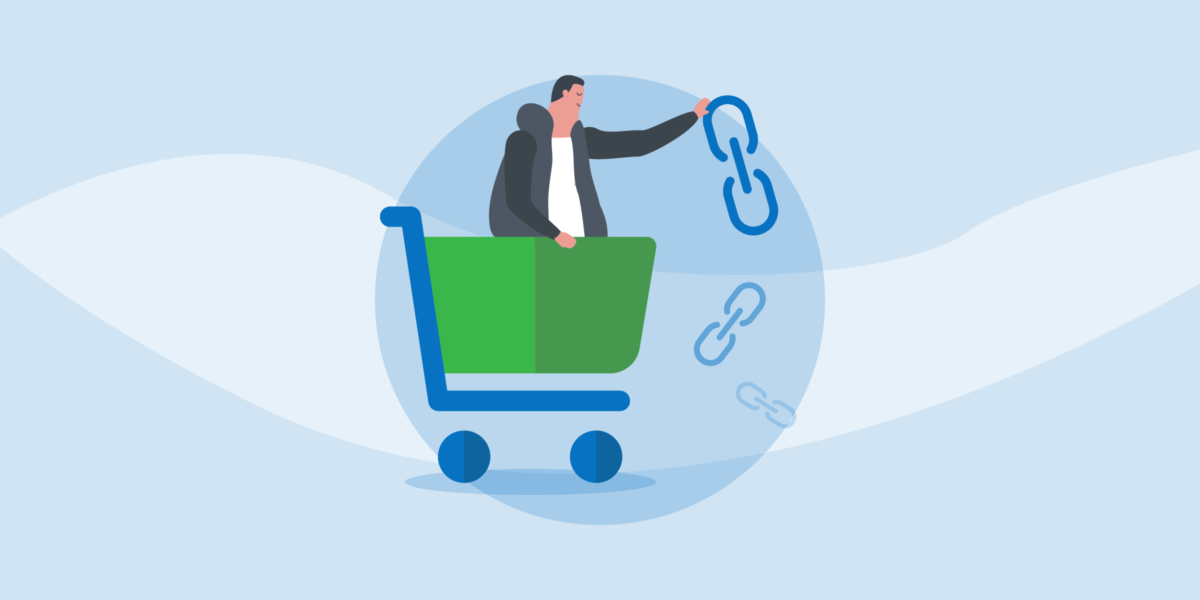
A persistent cart is in charge of keeping track of unpurchased items left in the Magento shopping cart. The information about these items will be saved for the next visit and, accordingly, restored if customers remember.
Magento persistent shopping carts can help store owners eliminate abandoned carts so that sales will increase significantly.
Customers also need to know that the account information while shopping online will not be revealed at any circumstance.
When the persistent cart is activated, both guests and registered accounts will be redirected to an existing account, or automatically create a new account before moving to the checkout process.
For guest shoppers, a persistent shopping cart is the only way to retrieve information from a previous session.
Step-by-step to Configure Magento Persistent Shopping Cart
There are 6 simple steps to configure Magento 2 persistent shopping cart:
- Step 1: Choose Stores on the Admin Sidebar
- Step 2: Click Configuration in the Settings
- Step 3: Choose the Persistent Shopping Cart. Click on expand the General Options if necessary.
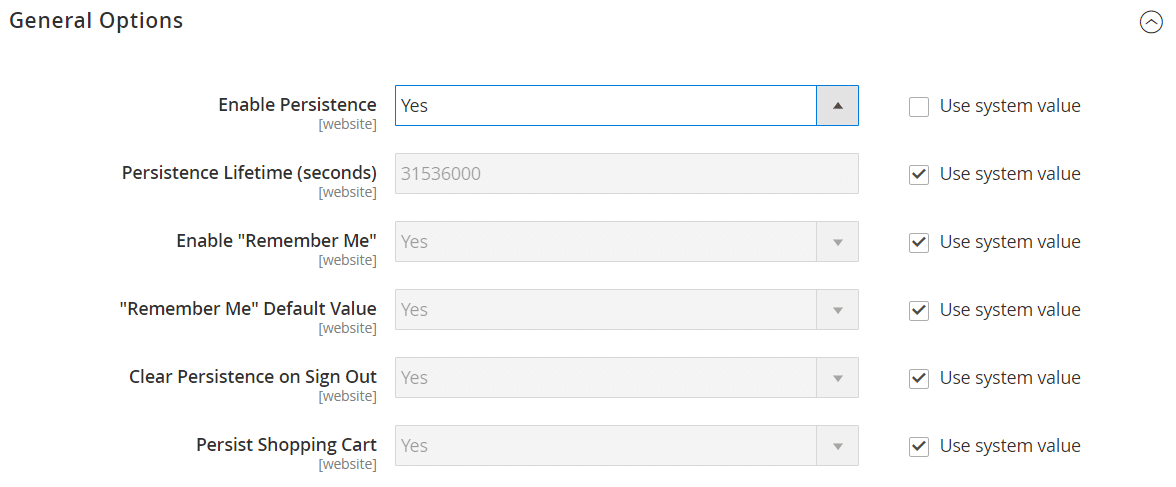
- Step 4: Set Enable Persistent to Yes like the image above
- Step 5: Configure all other settings in the General Options
- Persistence Lifetime (seconds): You can choose how long the persistent cookie will last (in seconds).
- Enable “Remember Me”: If you set Yes, the Remember Me checkbox will be displayed, and customers can choose to save their carts to not. If you set No, customers’ information won’t be saved.
- “Remember Me” Default Value: You can set to Yes to select beforehand the checkbox.
- Clear Persistence on Sign Out: You can choose whether to save the shopping cart or not when customers sign out of the website.
- Persist Shopping Cart: There are 2 options available. The persistent cookie can be preserved despite the expiration, and customers’ carts will be restored the next time they sign in (Yes). Or the cookie will be deleted after expiring (No).
- Step 6: Click Save Config
How to Enable Gift Options in Magento Shopping Cart?
Before checking out, the gift options can appear in the cart if available.
The selection of available gift options appears in the cart before the checkout process begins. The Gift Options configuration determines if customers can add a gift message. Each item in the order can have a separate message.
You can follow these simple steps to enable Gift options in Magento cart.
- Step 1: Go to Stores > Settings > Configuration on the Admin sidebar
- Step 2: Expand Sales and click on Sales on the left panel
- Step 3: Expand Gift Options
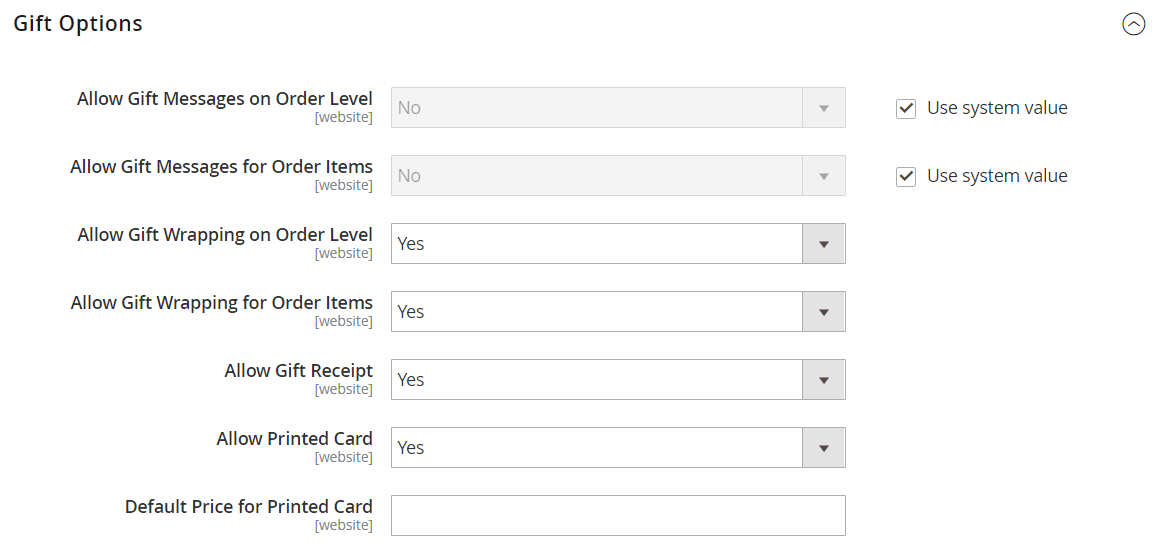
- Step 4: Set Allow Gift Wrapping on Order Level or Order Items (Yes or No)
- Step 5: Set Allow Gift Receipt (Yes or No) to provide customers with a gift receipt or not
- Step 6: Set Allow Printed Card (Yes or No)
- Step 7: Fill in the Default Price of Printed Card
- Step 8: Click on Save Config
Guideline on Configuring Gift Options Tax in Magento Cart?
You can choose to include or exclude tax, or display both options to gift wrapping or gift cards. Besides, you can quickly set a tax level on each item with these steps below:
- Step 1: Click on Stores on the Admin sidebar
- Step 2: Choose Configuration
- Step 3: Click on Tax in the Sales section
- Step 4: Click on the arrow to expand the Tax Classes section
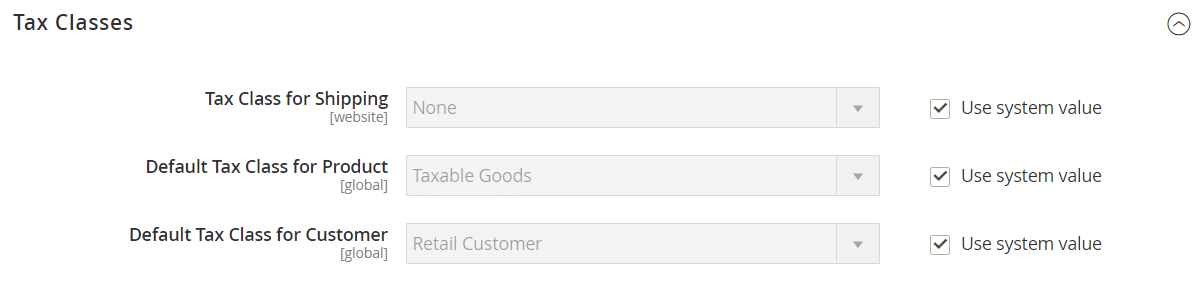
- Step 5: Set Tax Class for Gift Options as the image above

- Step 6: Expand the Orders, Invoices, Credit Memos Display Settings, and do as following:
- Set Display Prices, Display Subtotal, Display Shipping Amount: Including tax, excluding tax, or both options
- Set Include Tax in Order Total, Display Full Tax Summary, Display Zero Tax Subtotal: Yes or No
- Step 7: Click on Save Config
Conclusion

With this piece of information about the Magento shopping cart, you can definitely learn about Magento more than ever.
We hope with such a Magento tutorial point like this can inspire e-commerce businesses to get to know their customers better by using shopping carts and related tools. Hence, you can save much time and effort for the checkout process optimization.
If you need more details on this perspective, please contact us or leave comments in the section below. We’re 24/7 available.
Thanks for your time!