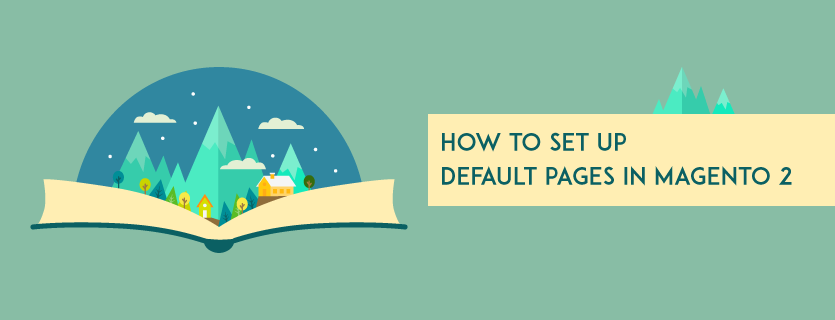In Magento 2, The Default Pages settings affect the landing page showing when customers access the base URL and the corresponding home page. Moreover, admins can set up the redirecting page for “Page Not Found” error. Up next, we will show you in details how to configure all those settings step by step.
Firstly, in the admin panel, please access Stores => Configuration => General => Web => Default Pages to start the work.
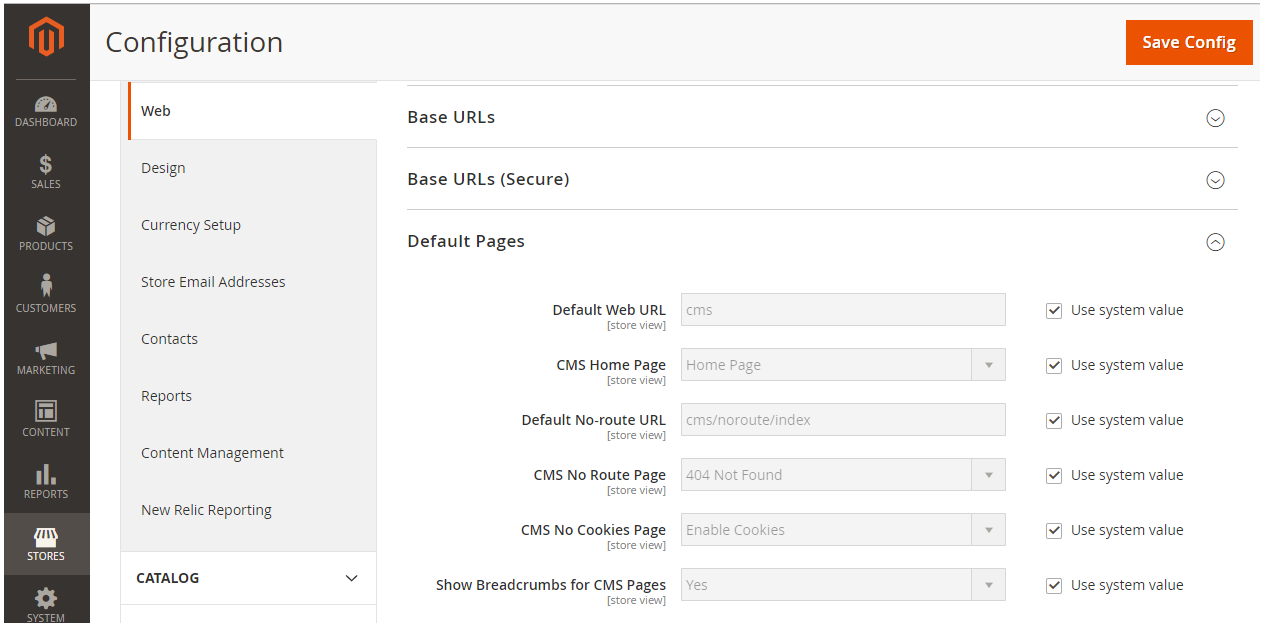
In Default Web URL field, enter the relative path to the folder in the Magento 2 installation which contains the landing page. The default value is “cms”. In case you are managing a multiple store view site, you can untick the Use system value box to set different landing pages for each store view.
In CMS Home Page, choose the CMS page which will be used as the default Home Page.
In Default No-route URL, the setting support the “404 Page Not Found” error. Admins enter the path to the folder in Magento installation where the page is directed to if the error occurs. The default value is “cms/noroute/index”
Up next, for CMS No Route Page, you can choose a CMS page which will be displayed when the 404 errors happen.
Another error is when the cookies are disabled in the browser. The CMS No Cookies Page settings help you to set a CMS page appearing in that case.
To have a more detailed settings of the CMS page, Show Breadcrumbs for CMS Pages option may have you. Admins can choose Yes to show a breadcrumbs trail (show navigation path) at the top of all CMS pages. Otherwise, you can choose No.
In conclusion, the set up for default page is quite easy to follow. But if you still have any more questions, do not hesitate to ask us in the comment section. In the following post, we will show more Magento 2 tutorial so stay tuned and updated!