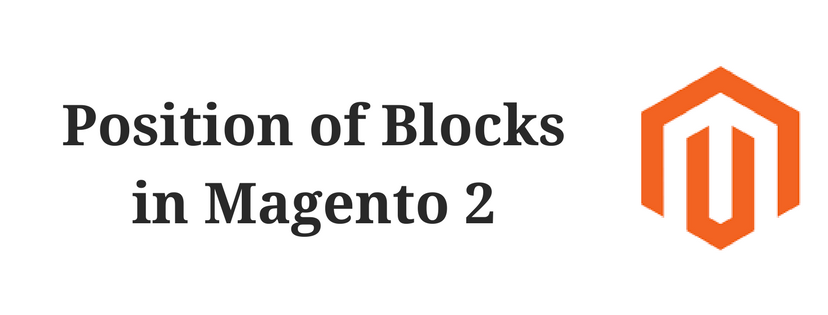In Magento 2, the code which controls the page layout and placement of blocks are set to be written in XML Widgets. So, Magento 2 owners can easily position a block at any specific place on the page as wish. Similarly, even a specific product or category are also can be positioned without writing any code. There is a list of options for you to choose conveniently instead of trying to bear in mind all of the possible combinations.
To help you know more about the corresponding places where blocks typically positioned on, we already have prepared the list of specific position of each block below.
Category and CMS Pages
| BLOCK REFERENCE | POSITION |
| Breadcrumbs | The navigation aid at the top of many pages that shows your current location as a link. Any additional content placed in the Breadcrumbs reference floats to the right of the breadcrumbs, if displayed. |
| Left Content | Content is added to the left column. |
| Main Content Area | Content is added to the main content area. |
| My Cart Extra Actions | Content is added below the Cart Subtotal in the My Cart popup located within the top link |
| Navigation Bar | Content appears below the main navigation bar. |
| Page Bottom | Content appears at the bottom of the page. |
| Page Footer | Content appears above the footer of the page. |
| Page Header | Content appears below the header of the page. |
| Page Top | Content appears at the top of the page. |
| Right Column | Content appears in the right column |
| Store Language | Content appears in the upper-left corner of the header. |
Product Page
| BLOCK REFERENCE | POSITION |
| Alert URLs | Content appears below the title of the product on the product detail page. |
| Bottom Block Options Wrapper | If custom options are added, content appears below the Add to Cart button. |
| Breadcrumbs | Content appears to the right of breadcrumbs – the navigation aid that provided links as a path – that’s showcased below the navigation bar. |
| Info Column Options Wrapper | If a custom options are added, content appears to the right.
The same location applies to configurable options. |
| Left Column | Content appears below the left column blocks. |
| Main Content Area | Content appears below the main content area. |
| My Cart Extra Acions | Content appears below the Cart Subtotal in the My Cart popup located within the top link. |
| Navigation Bar | Content appears below the main navigation bar. |
| Page Bottom | Content appears at the bottom of the page. |
| Page Footer | Content appears above the footer of the page. |
| Page Header | Content appears below the header of the page. |
| Page Top | Content appears at the top of the page. |
| PayPal Express Checkout Shortcut Wrapper | If the PayPal payment method is enabled, content appears below the PayPal buy button. |
| Product Tags List | Content appears below the products tag bar. |
| Product View Extra Hint | Content appears below the right of the main top price of the product. |
| Right Column | Content appears below the right column blocks. |
| Store Language | Content appears to the right of the language chooser. |
| Tags List Before | Content appears above the Add Your Tags field. |
If you find it helpful for you, please Like, Share and Subscribe to keep updating for our next blogs!