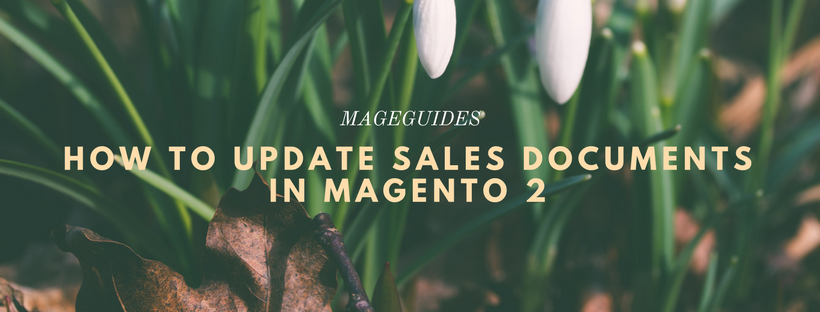What are Sales Documents in Magento 2?
Any invoices, packing slips or credit memos are called Sales Documents in Magento 2. Your store will create invoices, packing slips, and credit memos in both HTML and PDF formats before as an addition to the email messages related to a sale. Store administrators have to make sure to update these sales documents with their logo and store address. In this article, we will show you how to prepare your invoices logo in Magento 2
Preparing invoices logo on Magento 2
Any sales documents such as invoices logo can be a high resolution, 300 dpi image. The problem is the space that the image must be rendered to fit in 200 x 50 pixels frame. When you resize the logo, remember to preserve the aspect ratio. Of course, you don’t have to worry about the blank space to the right.
To resize your logo to fit the 200 x 50 pixels frame, you should create a blank image with the same size and paste your logo image to fit the frame. You can scale the image by a percentage to save the aspect ratio using most photo editing tools, or open the Paint, hold the shift button and resize the photo.
Follow these steps to configure invoices and packing slips
- On the Admin sidebar, click Stores. After that under Settings, click Configuration.
- Look at the panel on the left, under Sales, click Sales.
- Open the Invoice and Packing Slip Design option. After that, follow these steps:
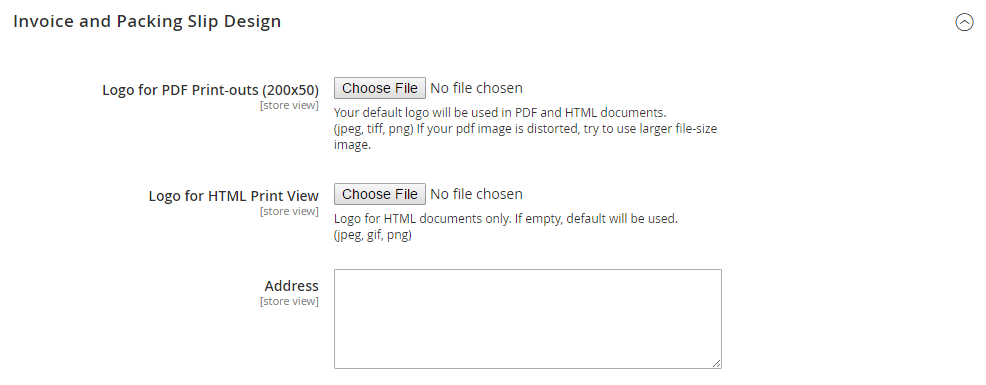
- When uploading the Logo for PDF Print-outs, you have to click Choose File, select the prepared logo that you have, and click Open.
- Do the same as uploading the logo for PDF Print-outs to upload the Logo for HTML Print View.
- Input your address as you want it to display on invoices and packing slips.
- When complete, click Save Config.
For reference, a thumbnail of the uploaded image displays before each field. You don’t have to worry if the thumbnail appears distorted. The extent of the logo will fit on the invoice.
Follow these steps to replace an image
- Click Choose File and choose a different logo file.
- Tick the Delete Image checkbox for the image you want to replace.
- Click Save Config when completed.
Image formats
| FORMAT | REQUIREMENTS |
| File Format | JPG (JPEG), PNG, TIF (TIFF) |
| Image Size | 200 pixels wide x 50 pixels high |
| Resolution | 300 DPI recommended |
| HTML | |
| File Format | JPG (JPEG), PNG, GIF |
| Image Size | Decided by theme. |
| Resolution | 72 or 96 DPI |