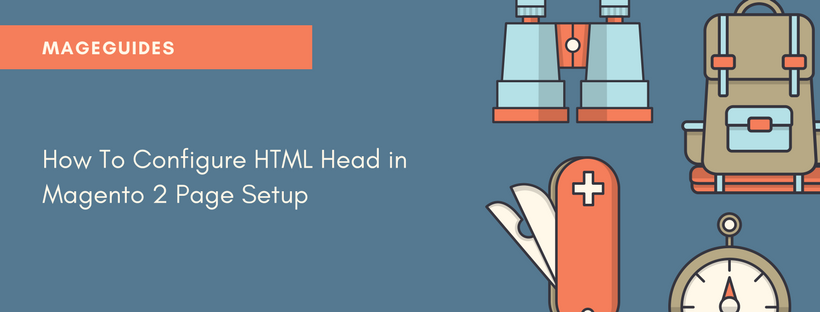-
Page Setup
A set of standard HTML tags control the main sections of the page, in part. In each section of the page, some of these tags can be used to decide the determination of fonts, size, color, background colors and image that are used. Other settings control components such as the logo in the header, and the copyright notice in the footer. From the Admin, The Page Setup sections relate to the underlying structure of HTML page, and many of the basic properties can be set.
-
HTML Head
The settings in the HTML Head section relate to the <head> tag of an HTML page, and can be configured for each store view. In addition to meta data for the page title, description, and keywords, the section includes a link to the favicon, and miscellaneous scripts. In this section, the display of the store demo notice and instructions for search engine robots are also configured
To configure HTML the Head:
- On the Admin sidebar, click Content. After that, under Design, select Configuration.
- Find the store view that you want to configure. After that, in the Action column, click Edit.
- Under Other Settings, open the HTML Head section.
- Update the fields as needed. (See the following Field Descriptions for more information about each item.)
- After complete, click Save Config.
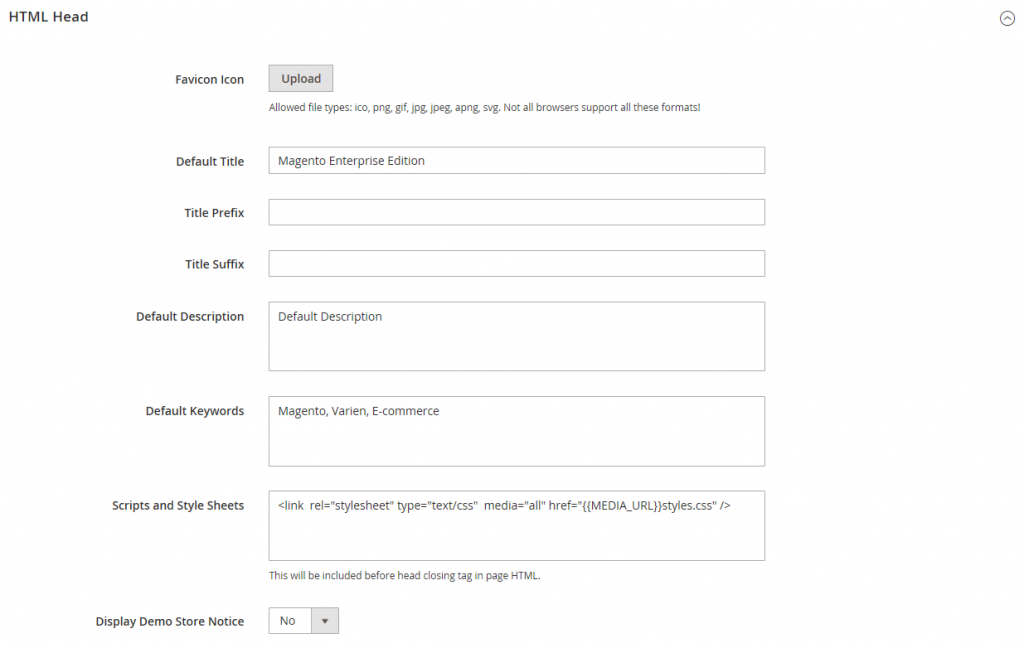
| Field | Scope | Description |
| Favicon Icon | Store View | The small logo displays in the browser tab. Allowed file types: ICO, PNG, APNG, GIF, and JPG (JPEG).
Not every web browsers support these formats |
| Default Page Title | Store View | The title displays at the browser tab (title bar in the old browser), Every pages use default title, unless specific page has a specific title |
| Page Title Prefix | Store View | A prefix is the text before the title to create a two- or three-part title. You can use vertical bar or colon as a separator at the end of the prefix to distinguish it from the main title. |
| Page Title Suffix | Store View | A suffix is the text after the title to create a to- or three-part title. You can use vertical bar or colon as a separator at the end of the prefix to distinguish it from the main title. |
| Default Meta Description | Store View | A summary of your site for search engines. The length of meta description is between 160 to 320 characters. |
| Default Meta Keywords | Store View | A series of keywords appear in your store, each one separated by a comma |
| Scripts and Style Sheets | Store View | Contains scripts that are included in the HTML in <head></head> tag. Any third party like JavaScript or CSS file can be included here. |
| Display Demo Store Notice | Store View | Allows the display of the demo store notice at the top of the page. |