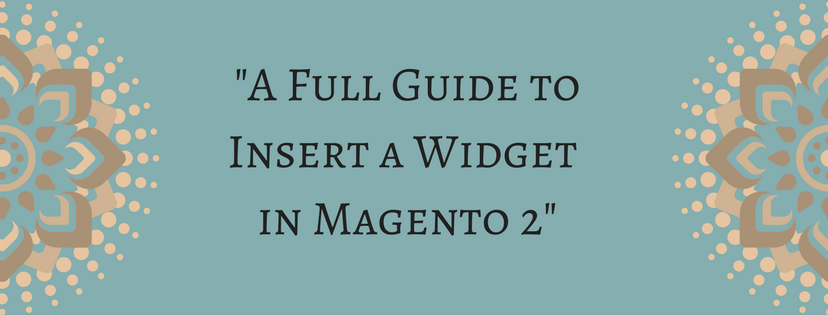In Magneto 2, you can use the Widget tool to add various content features to the page which contains links to navigate to any content page, product page or category page. Also, you can place those links in a block format in the page or combine them into the content directly. Additionally, the Widget tool allows you to create links to three types of content there are Content Pages, Catalog Categories, Catalog Products.
How to Insert a Widget in Magento 2
- Open the content page which is purposed to be edited.
- Look at panel on the left and choose Content. Next, use one of the two methods below:
Method 1: WYSIWYG Mode
- Click on Show/Hide Editor to start working with WYSIWYG mode.
- Place the cursor in the text where you want the widget to appear.
- Next, tap Insert Widget button on the editor toolbar.
Method 2: HTML Mode
In the HTML editor, click on Insert Widget button.
- After complete one of two methods above, choose the Widget Type.
- If you want to use product name, let the Anchor Custom Text be empty. If not, enter a title in Anchor Custom Title for best SEO influence. The title is invisible on the page.
- In Template field, configure to either of the following:
- Choose “Product Link Inline Template” in order to combine the link into text.
- Choose “Product Link Block Template” in order to position the link on a separated line.
- Click on Select Product and do the following:
- Lead to the category you want in the tree.
- Decide the linked product in the list.
- Tap Insert Widget button to place the link on the page.
- Additional to these, use Cut (Ctrl + x) and Paste (Ctrl + v) to position the markup tag in the the code where you want the link to appear instead of displaying in the top of the page by default.
- Click on Show/Hide Editor to see the link in WYSIWYG mode.
If you find it helpful for you, please Like, Share and Subscribe to keep updating for more upcoming blogs!