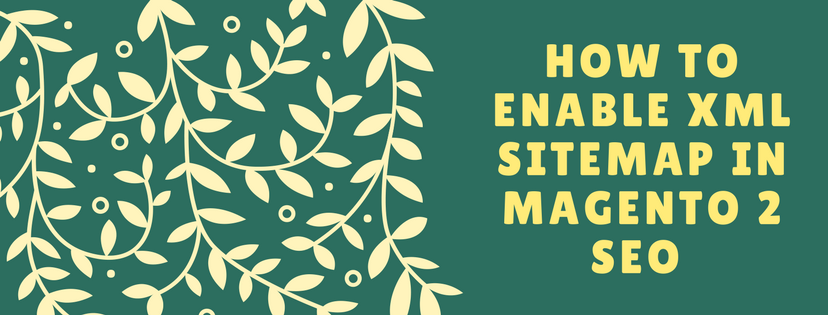It is necessary for a sitemap to be updated frequently in case of there appear any new changes about contents on a site (daily, weekly or monthly change). You are able to see the frequency and priority for different types of content in the configuration quickly.
- Step 1: Establish the Frequency and Priority of Content Updates
1. Select Stores on the Admin sidebar. Select Configuration under Settings.
2. Under Catalog, on the left select XML Sitemap.
3. Enlarge the Categories Options section. Follow instructions below:
a. Choose Frequency to one of those things below:
- Hourly
- Daily
- Always
- Weekly
- Monthly
- Yearly
- Never
b. Write down a value between 0.0 and 1.0 with the lowest priority in the priority field.

4. Click to enlarge the Products Options section. After that, the Frequency and Priority settings should be finished as needs.
5. Establish Add Images into Sitemap to decide the size of images containing in the sitemap by one of the following:
- None
- Base Only
- All

6. Click to enlarge the CMS Pages Options section. After that, the Frequency and Priority settings should be finished as needs.

7. Save Config when finish.
- Step 2: Finalize the Generation Settings section
1. Enlarge the Generation Settings section.
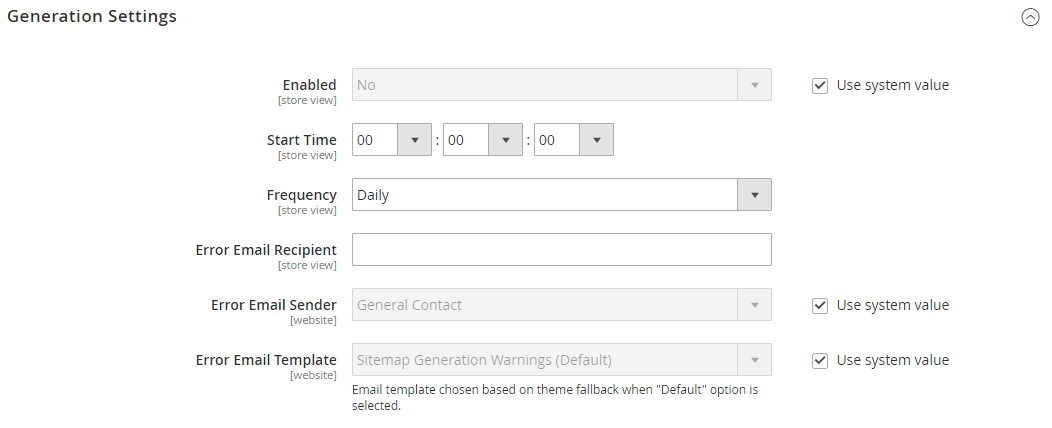
2. Set Enabled to “Yes” to produce a sitemap and follow instructions:
a. Update the sitemap by setting Start Time to the hour, minute and second.
b. Establish the Frequency as the following:
- Daily
- Monthly
- Weekly
c. Fill in the email address of the person to receive notification in case of there exists any errors when a sitemap is updated in the Error Email Recipient.
d. To sender of the error notification, establish Error Email Sender to the store contact.
e. To template utilized for the error notification, set Error Email Template.
- Step 3: Establish the Sitemap File Limits
1. Enlarge the Sitemap File Limits then follow instructions:
a. Enter the maximum number of URLs contained in the sitemap with the limitation of 50,000 in the Maximum No of URLs per File.
b. Write down the largest size in bytes distributed for the sitemap in the Maximum File Size with the default size of 10,485,760 bytes.

- Step 4: Establish the Search Engine Submission Settings
1. Enlarge the Search Engine Submission Settings section.
2. Set Enable Submission to Robots.txt to “Yes” in case of a robots.txt file is utilized to provide instructions to search engines that crawl your site.

3. Save Config when finalize.