Products in the store can be classified by various types of filterable attributes such as color, material, price and so on. In this article, you will get the detailed information about price navigation and how to configure price navigation in Magento 2.
The Overview
Price navigation can be utilized for the purpose of sorting products by price range in layered navigation and each range can be separated in different intervals. In Magento 2, there are three methods to calculate price navigation consisting of equalizing price ranges automatically, equalizing product counts automatically or manual.
The navigation stages for the initial two ways are adjusted automatically while using manual method allows you to set a specific division limit for price intervals. For example, there is a big difference between price navigation steps of 10 and 100.
Repeated division supports the best allocation of products among price rangers. The customers can drill-down via many sub-ranges of prices after selecting the range of 0$-99$ by repeated division. Price range separation ends when the number of products reaches the limitation of interval splitting.
Configure Price Navigation
Step 1: Choose Stores from the Admin Sidebar -> Tap Configuration under Settings.
Step 2: Select Catalog under Catalog section in the left panel.
Step 3: Widen the Layered Navigation field and do these steps:
a. The Display Product Count is set to Yes by default. Clear the Use system value checkbox to adjust the setting.
b. Apply one of the following options to the Price Navigation Step Calculation section.
- Option 1: Balance Price Range Automatically
In Price Navigation Step Calculation, set Automatic (equalize price ranges) by default.
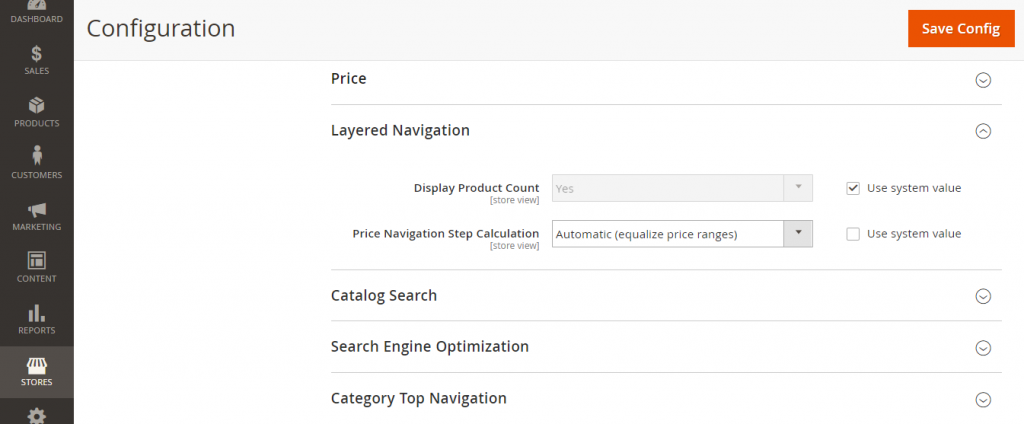
- Option 2: Balance Product Counts Automatically
At first, clear the Use system value checkbox to alter any value of the following sections.
- Set Automatic (equalize product counts) for the Price Navigation Step Calculation part.
- Apply Yes to Display Price Interval as One Price to show a single price when many products have the same price.
- Type the threshold for a number of products within a price range in Interval Division Limit. The default value is 9 and you cannot divide the range beyond this limit.
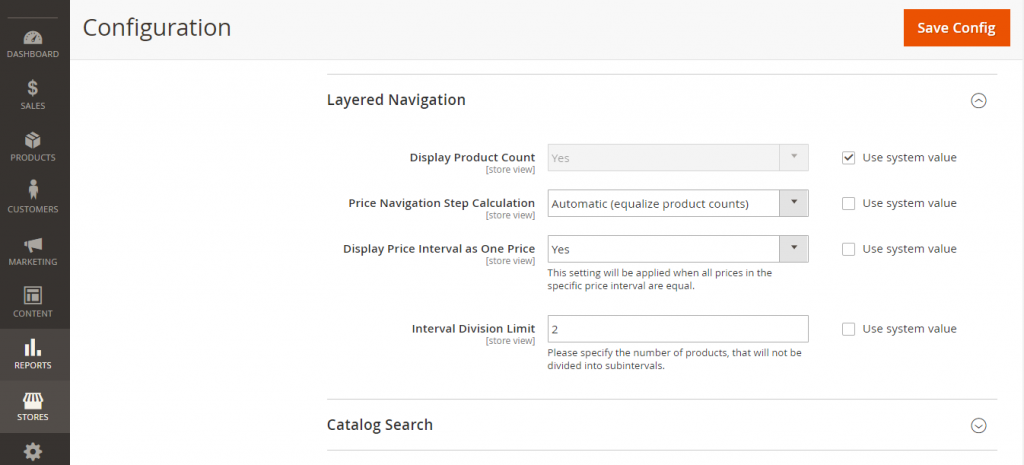
- Option 3: Manual
Clear the Use system value checkbox first to adjust the value of the following parts:
- Apply Manual to Price Navigation Step Calculation.
- Determine a value for Default Price Navigation Step field.
- Insert a number for Maximum Number of Price Intervals (up to 100).
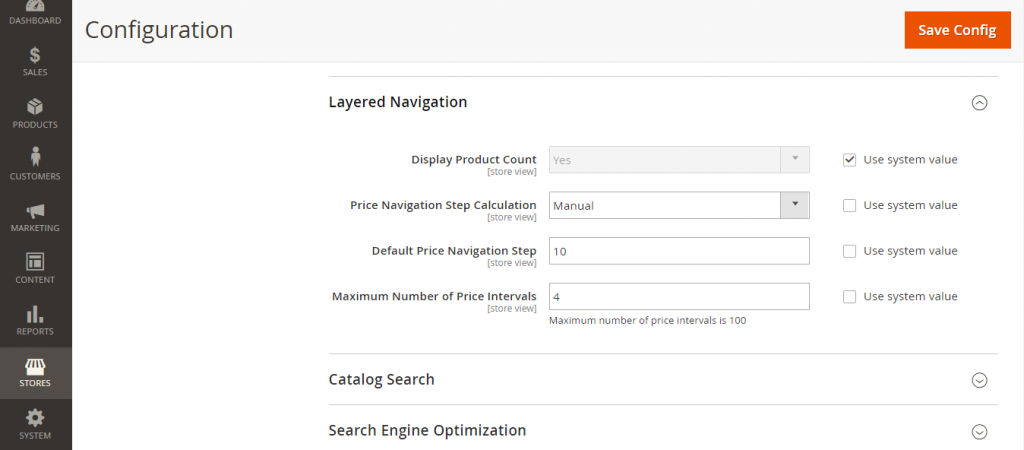
Step 4: Click on Save Config to finish.
We hope that you have had the overview of price navigation and how to configure price navigation in Magento 2 from this article. If you have any question, please feel free to contact us.

