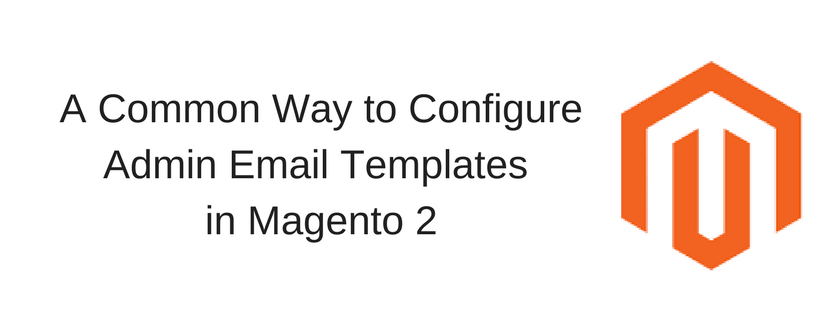Magento 2 contains a set of responsive email templates that are used to send to users in particular context. For example email templates related to customer activities, sales, product alerts, admin actions and system messages, etc. And the type of email template that we want to mention here is the email template which is created to be sent to users when they forget and reset their passwords. That kind of email template is concluded in the Admin User Emails configuration from the backend. In that field, admin is supported to configure factors of the email template which are the store contact appearing as the sender of the message and the remaining time that the password recovery link is valid. So, in this article, we are pleased to show you several easy steps to configure the Admin email templates, please take attendance below to know more information about it and hope this article will be useful for you!
How to Configure The Admin Email Templates
- Open the Admin homepage, on the sidebar, choose Stores symbol. Next, choose Configuration under Settings.
- In the board on the left under Advanced, choose Admin.
- Expand the Admin Users Emails sector and do the following:
- In the Forgot Password Email Template, set to the template that is sent when users forget their passwords you want.
- In Forgot and Reset Email Sender, choose the store contact that appears as the sender of the message.
- In Under Notification Template field, choose the email template that is used as the default for admin notifications.
- When complete, tap Save Config button to finish.

In short, here is a common way to configure the Admin Email Templates that we would like to share you. If you find it helpful for you, please Like, Share and Subscribe to keep updating for our upcoming articles!