Cart Price Rules allow admin to add discount principles to items in a customer’s shopping cart, supporting for a marketing campaign or a promotion. These principles include a set of conditions for special cart attributes such as Total Items Quantities, Payment Methods, Shipping Methods,… A coupon code may be required (it also may not, as set by the admin) to get the discount. To set up a new Cart Price Rule in Magento 2, admin needs to follow 5 steps below:
Step 1: Add a new rule
- Firstly, you need to sign in with your admin account. Then, on the Admin sidebar, click Marketing.
- Choose Cart Price Rules under Promotions.
- Press Add New Rule button in the upper right corner.
- In the Rule Information section, write down the name of the new rule and its description.
- Enable the Active option if you want to set the new rule active immediately, disable it otherwise.
- Next, select the websites and customer groups that you want to apply the new discount rule.
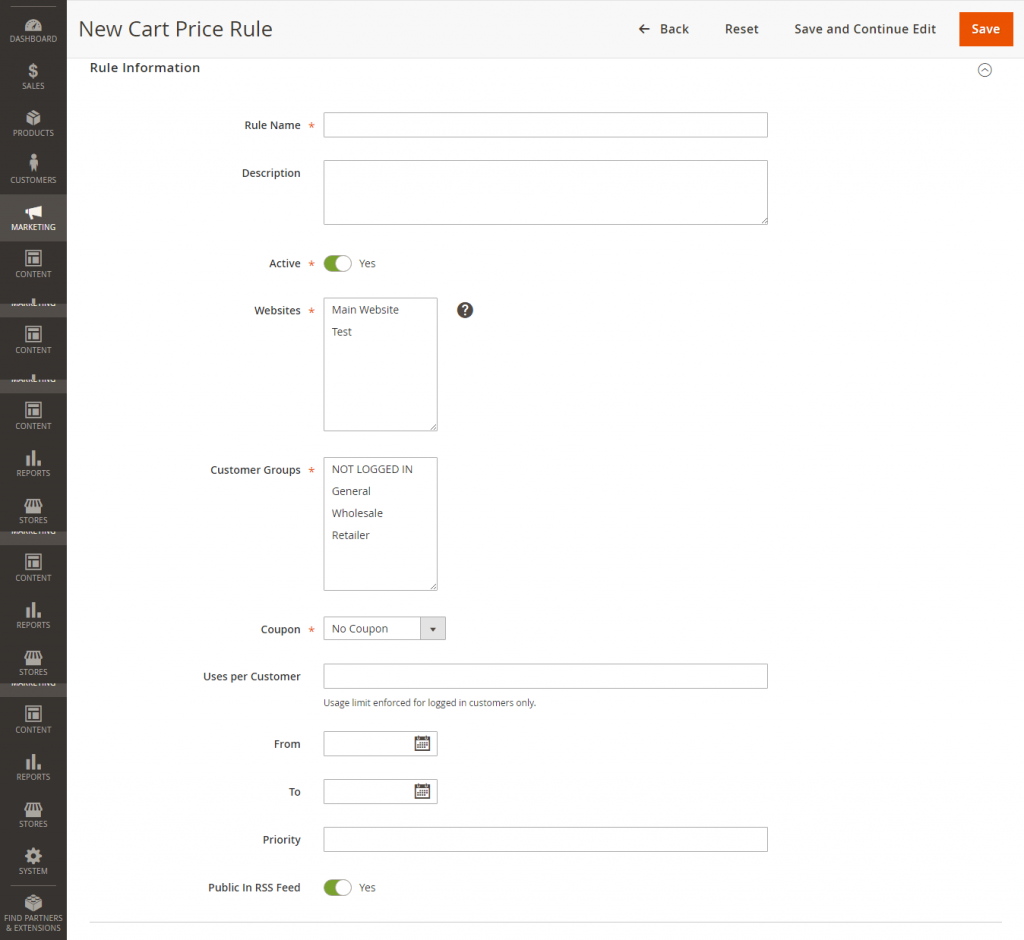
- In the coupon field, there are two options for you. If you choose No Coupon, then no coupon code is needed. If you choose Specific Coupon, customers will have to enter a coupon code (as you set) to get the discount. For the second case, you need to enter a text and/or number for the Coupon Code. Then, set the limitation for Uses per Coupon and Uses per Customer:
- Uses per Coupon: the maximum times a Coupon code can be used. Leave it blank if there is no limitation.
- Uses per Customer: The maximum number of times that a Coupon code can be used by a single registered customer who belongs to any of the customer groups that is chosen above. However, members of NOT LOGGED IN group are not allowed to use this Coupon Code setting. Like Uses per Coupon, it should be left blank if there is no limitation.
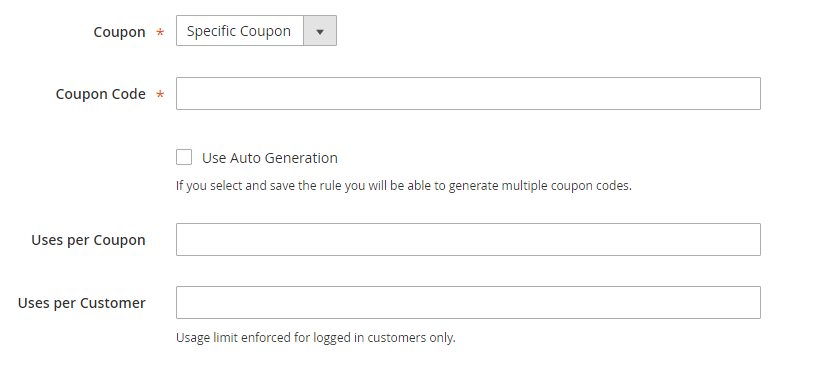
- You can set the duration of the Cart Price Rule by select the starting date (From) and the ending one (To). If you let these fields blank, it’ll automatically set as due in the day the rule is created.
- Priority: Allows admin to set priority for the rule in case of there are many rules currently applied. Number 1 has the highest status.
- If you want to public the cart price rule in RSS feeds, set “Yes” for Public In RSS Feed. Set “No” otherwise.
Step 2: Draw the conditions
The conditions created in this step are compulsory for an order to be qualified for the discount policy.
- When you expand the Condition section, the first condition will show up as default:
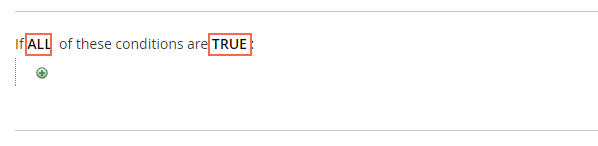
As you can see, there are two words: All and TRUE in bold format. This indicates that you can change the conditions by tapping on the bold links and set it as your preference. Leave it as default if you want to apply the rule on all products.
2. Click the Add icon to insert more conditions.
3. Select Product Subselection for Choose the condition to add. Here you’ll see a different line with several places to set up your condition: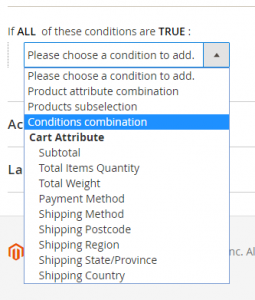
total quantity: total quantity / total amount
is: is/ is not/ equals or greater than/ equals or less than/ greater than/ less than/ is one of/ is not one of
“…” Type the number you want to compare here.
ALL: ALL/ ANY
- Next, tap the Add icon at the beginning of the next line, Choose Category under product attributes.
- The default condition is: “The Category is …”
For “is” you also have other options: is not/ contains/ does not contain/ is one of/ is not one of.
For “…” open the Chooser (a table icon on the right) to select Category from the Category tree.
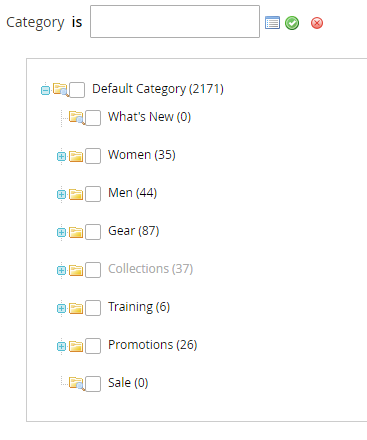
Redo 5 steps above to add more conditions for your new Cart Price Rule.
Step 3: Determine actions for the new rule
- Expand the Action section.
- Apply: Magento 2provides you 4 approaches to apply a new cart price rule:
- Percent of product price discount: Reduce a product’s price by some percentage of the original price. For example, if you choose this option and set 10 in Discount Amount box, the price of the product now is only 90% of the normal one.
- Fixed amount discount: Reduce a product’s price by a fixed number. For example, if you choose this option and set 10 in Discount Amount box, the price of the product now is $10 less.
- Fixed amount discount for whole cart: Reduce the whole cart by a fixed amount. For example, if you write 20 in Discount Amount box, your customer now can enjoy $20 less for his/her shopping cart.
- Buy X get Y free: Define the required X number of item to be purchased to receive Y item for free.
- Discount Amount: The amount to reduce for each of the options above. No symbol is needed.
- Maximum Qty Discount is Applied To: the maximum quantity of the same product that can be discounted for one purchase.
- Discount Qty Step (Buy X): The required quantity of a product to receive the discount. You don’t need to fill in this box unless you choose “Buy X get Y free” to apply.
- Apply to Shipping Amount:
- Yes: The discount works for the subtotal and shipping amounts separately.
- No: The discount works for the subtotal only.
- Discard Subsequent Rules: Set “Yes” to avoid multiple discounts for the same product.
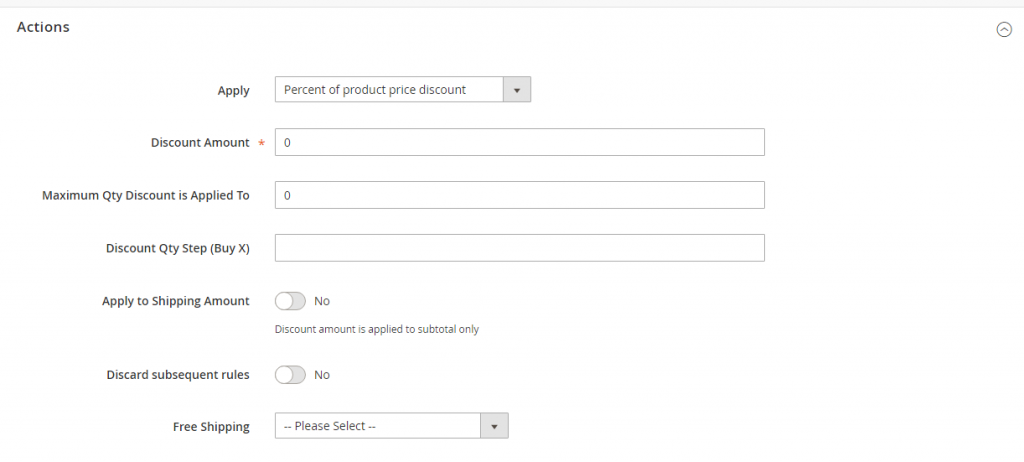
- Free shipping:
- No: Free shipping is not available.
- For matching items only: Free shipping is available for products that match the conditions only.
- For shipment with matching items: Free shipping is available for shipment that has one of matching items.
Step 4: Set the Labels
 The label is displayed in the totals section of the order to indicate the discount received. It is written in parentheses, after the word “Discount”. You can either set a default label for all store views, or different labels for different views.
The label is displayed in the totals section of the order to indicate the discount received. It is written in parentheses, after the word “Discount”. You can either set a default label for all store views, or different labels for different views.
Step 5: Save and Test the Rule
After doing all the settings, click Save.
Whenever a new rule is added, Magento 2 will recalculate the prices and the priorities consequently. Now, go to your homepage to see whether your new Cart Price Rule works properly or not. Because it might take an hour or so to set a total new rule, it is worth the effort to do that.

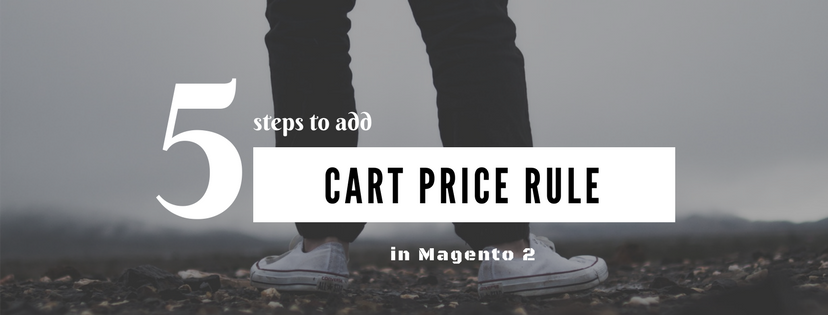
2 comments